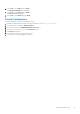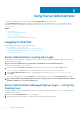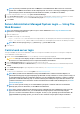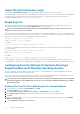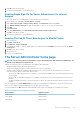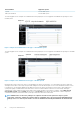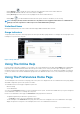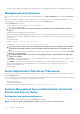Users Guide
• Clicking Refresh ( ) reloads the system component status information in the action window data area.
• Clicking Save As saves an HTML file of the action window in a .zip file.
• Clicking Clear Log erases all events from the log displayed in the action window data area.
• Clicking Help ( ) provides detailed information about the specific window or task button you are viewing.
NOTE: The Export, E-mail, and Save As buttons are only visible for users logged in with Power User or Administrator
privileges. The Clear Log button is visible only for users with Administrator privileges.
Underlined Items
Clicking an underlined item in the action window data area displays additional details about that item.
Gauge indicators
Temperature probes, fan probes, and voltage probes are each represented by a gauge indicator. For example, the following figure shows
readings from a system's CPU fan probe.
Figure 3. Gauge Indicator
Using The Online Help
Context-sensitive online help is available for every window of the Server Administrator home page. Clicking Help opens an independent
help window that contains detailed information about the specific window you are viewing. The online help is designed to guide you
through the specific actions required to perform all aspects of the Server Administrator services. Online help is available for all windows
you can view, based on the software and hardware groups that Server Administrator discovers on your system and your user privilege
level.
Using The Preferences Home Page
The left-hand pane of the Preferences home page (where the system tree is displayed on the Server Administrator home page) displays
all available configuration options in the system tree window.
The available Preferences home page configuration options are:
• General Settings
• Server Administrator
You can view the Preferences tab after you log in to manage a remote system. This tab is also available when you log in to manage the
Server Administrator Web server or manage the local system.
Like the Server Administrator home page, the Preferences home page has three main areas:
• The global navigation bar provides links to general services.
• Click Home to return to the Server Administrator home page.
• The left-hand pane of the Preferences home page (where the system tree is displayed on the Server Administrator home page)
displays the preference categories for the managed system or the Server Administrator Web server.
Using Server Administrator
29