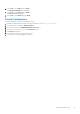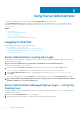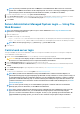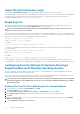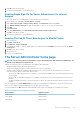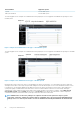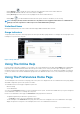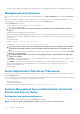Users Guide
NOTE: If you have provided the system name or FQDN, the Server Administrator Web Server host converts the
system name or FQDN to the IP address of the managed system. You can also connect by providing the port number
of the managed system in the following format: Hostname:Port number, or IP address:Port number.
3. If you are using an Intranet connection, select Ignore Certificate Warnings.
4. Select Active Directory Login to log in using Microsoft Active Directory authentication. If Active Directory software is not used to
control access to your network, , do not select
Active Directory Login. See Using the Active Directory Login.
5. Click Submit.
Server Administrator Managed System Login — Using The
Web Browser
NOTE: You must have preassigned user rights to log in to Server Administrator. See Setup and Administration for
instructions on setting up new users.
1. Open the Web browser.
2. In the address field, type one of the following:
• https://hostname:1311, where hostname is the assigned name for the managed system and 1311 is the default port number.
• https://IP address:1311,where IP address is the IP address for the managed system and 1311 is the default port number.
NOTE: Make sure that you type https:// (and not http://) in the address field.
3. Press <Enter>.
Central web server login
This login is available only if the Server Administrator Web Server component is installed on the system. Use this login to manage the
Server Administrator Central Web Server:
1. Double-click the Server Administrator icon on your desktop. The remote login page is displayed.
CAUTION:
The login screen displays an Ignore certificate warnings check box. You should use this option with
discretion. It is recommended that you use it only in trusted Intranet environments.
2. Click the Manage Web Server link, located at the top-right corner of the screen.
3. Enter the User Name, Password, and Domain name (if you are accessing Server Administrator from a defined domain) and click
Submit .
4. Select Active Directory Login to log in using Microsoft Active Directory. See Using the Active Directory Login.
5. Click Submit .
To end your Server Administrator session, click Log Out on the Global Navigation Bar.
NOTE:
When you launch Server Administrator using either Mozilla Firefox or Microsoft Internet Explorer, an
intermediate warning page may appear displaying a problem with security certificate. To ensure system security, it is
recommended that you generate a new X.509 certificate, reuse an existing X.509 certificate, or import a certificate
chain from a Certification Authority (CA). To avoid encountering such warning messages about the certificate, the
certificate used must be from a trusted CA. For more information about X.509 Certificate Management, see X.509
Certificate Management.
NOTE: To ensure system security, it is recommended that you import a certificate chain from a Certification
Authority (CA). For more information, see the VMware documentation.
NOTE: If the certificate authority on the managed system is valid and if the Server Administrator web server still
reports an untrusted certificate error, you can still make the managed system’s CA as trusted by using the
certutil.exe file. For information about accessing this .exe file, see your operating system documentation. On
supported Windows operating systems, you can also use the certificates snap in option to import certificates.
Using Server Administrator 23