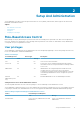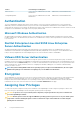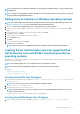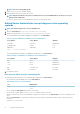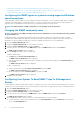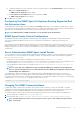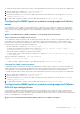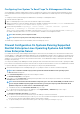Users Guide
3. Edit this line, replacing public with the new SNMP community name. When edited, the new line should read: com2sec
publicsec default community_name or com2sec notConfigUser default community_name.
4. To enable SNMP configuration changes, restart the SNMP agent by typing: systemctl restart snmpd .
Configuring Your System To Send Traps To A Management Station
Server Administrator generates SNMP traps in response to changes in the status of sensors and other monitored parameters. One or
more trap destinations must be configured on the system running Server Administrator for SNMP traps to be sent to a management
station.
To configure your system running Server Administrator to send traps to a management station, edit the SNMP agent configuration
file,
/etc/snmp/snmpd.conf, and perform the following steps:
1. Add the following line to the file: trapsink IP_address community_name, where IP_address is the IP address of the
management station and community_name is the SNMP community name.
2. To enable SNMP configuration changes, restart the SNMP agent by typing: systemctl restart snmpd .
Configuring the SNMP agent on systems running supported SUSE
Linux enterprise server
Server Administrator uses the SNMP services provided by the net-snmp agent. You can configure the SNMP agent to enable SNMP
access from remote hosts, change the community name, enable Set operations, and send traps to a management station. To configure
your SNMP agent for proper interaction with management applications such as OpenManage Essentials, perform the procedures
described in the following sections.
NOTE:
For additional details on SNMP configuration, see the operating system documentation.
Sever Administrator SNMP Install Actions
Server Administrator SNMP communicates with the SNMP agent using the SMUX protocol. When Server Administrator SNMP connects
to the SNMP agent, it sends an object identifier to the SNMP agent to identify itself as a SMUX peer. This object identifier must be
configured with the SNMP agent, therefore, Server Administrator adds the following line to the SNMP agent configuration file, /etc/
snmp/snmpd.conf, during installation if it does not exist:
smuxpeer .1.3.6.1.4.1.674.10892.1
Enabling SNMP Access From Remote Hosts
The default SNMP agent configuration on SUSE Linux Enterprise Server operating systems gives read-only access to the entire MIB tree
for the public community from the local host only. This configuration does not allow SNMP management applications such as
OpenManage Essentials running on other hosts to discover and manage Server Administrator systems properly. If Server Administrator
detects this configuration during installation, it logs a message to the operating system log file, /var/log/messages, to indicate that
SNMP access is restricted to the local host. You must configure the SNMP agent to enable SNMP access from remote hosts if you plan
to manage the system by using SNMP management applications from remote hosts.
NOTE:
For security reasons, it is advisable to restrict SNMP access to specific remote hosts if possible.
To enable SNMP access from a specific remote host to a system running Server Administrator, edit the SNMP agent configuration
file, /etc/snmp/snmpd.conf, and perform the following steps:
1. Find the line that reads: rocommunity public 127.0.0.1.
2. Edit or copy this line, replacing 127.0.0.1 with the remote host IP address. When edited, the new line should read: rocommunity
public IP_address.
NOTE:
You can enable SNMP access from multiple specific remote hosts by adding a rocommunity directive for
each remote host.
3. To enable SNMP configuration changes, restart the SNMP agent by typing: systemctl restart snmpd .
Changing The SNMP Community Name
Configuring the SNMP community name determines which management stations are able to manage your system through SNMP. The
SNMP community name used by management applications must match the SNMP community name configured on the system running
Server Administrator, so the management applications can retrieve the management information from Server Administrator.
18
Setup And Administration