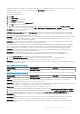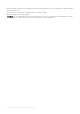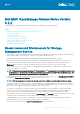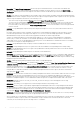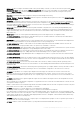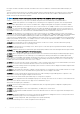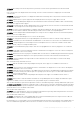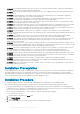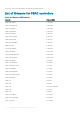Release Notes
• Description: The Import Foreign Configuration task can only import virtual disks that have consistent data. A virtual disk with
inconsistent data cannot be imported. When importing multiple virtual disks in a single operation, however, the Import Foreign
Configuration task may report successful completion even when inconsistent virtual disks are present and have not been imported
successfully.
Solution: If the "Import Foreign Configuration" task is unable to import an inconsistent virtual disk, then the physical disks that belong
to the virtual disk continue to display a "Foreign" state after the "Import Foreign Configuration" task completes. In this case, repeat the
"Import Foreign Configuration" task until one of the following occurs:
• There are no longer any physical disks in Foreign state after the Import Foreign Configuration task completes.
• You receive an error stating that the Import Foreign Configuration task has not completed successfully. This error indicates that
there are no longer any consistent virtual disks available to be imported. Therefore, all virtual disks that are not imported are
inconsistent and you can either perform a "Clear Foreign Configuration" to remove the virtual disks or remove the physical disks
from the controller.
• DF60696 : Storage Management responds slowly when using Internet Explorer 9.x or 10.x on a system with mixed SAS and SATA
physical disks.
Description: When using the "Create Virtual Disk" wizard from the Storage Management graphical user interface (GUI), you may
notice decreased performance when using Internet Explorer 9.x or 10.x on a system with multiple physical disks. The MD1000/
MD1400/MD1420 storage enclosures that are heavily populated with mixed SAS and SATA physical disks.
Solution: Use a supported web browser other than Internet Explorer 9.x or 10.x or use the Storage Management command line
interface (CLI) to create the virtual disk. See the Dell EMC OpenManage Server Administrator Release Notes for information on
supported browsers. See the Storage Management online Help or the "Server Administrator Command Line Interface User's Guide"
for information on using the Storage Management CLI.
• DF152362: Storage Management may not display controllers installed with the Service and Diagnostics utility.
• Description: Storage Management may not recognize devices that are installed after Storage Management is already running.
Solution: If Storage Management does not recognize a newly-added device and this problem has not been corrected with a Global
Rescan, then reboot the system.
• DF120475: Storage Management SNMP traps are not filtered by Server Administrator.
• Description: Server Administrator allows you to filter SNMP traps that you do not want to receive. To implement SNMP trap filtering,
select the System tree > Alert Management tab > SNMP Traps subtab. The SNMP Traps subtab has options for enabling and
disabling SNMP traps based on severity or the component that generates the trap. Even when the SNMP traps are disabled, Storage
Management generates SNMP traps.
Solution: SNMP trap filtering will be provided in a future release of Storage Management.
• When issuing certain omconfig storage CLI commands with Power User privileges, the Error! User has insufficient privileges to run
command: omconfig message may be displayed. You must be logged on as an Administrator to perform these actions.
• Using the Storage Management Service Advanced Create Virtual Disk Wizard may occasionally result in a vertical scrollbar of less
than normal width. If this occurs, resizing the Server Administrator window causes the vertical scrollbar to be redrawn correctly.
• Using the GUI, if a virtual disk is renamed to a name containing multiple blank and consecutive spaces, the name is truncated to a
single space after Apply is clicked.
• BITS118226: The representation of NVMe devices residing on backplanes that attach to PCIe Extender cards is inaccurate on Storage
Management. This is because Storage Management does not have a process to understand the mapping of the NVMe device,
backplane, and the PCIe Extender card. This issue exists only on PowerEdge R920 servers and does not impact the operations on the
NVMe device. Multiple backplanes on Server Administrator indicate the presence of multiple PCIe Extender cards on the system.
• BITS124349: Firmware version for SAS 9207_8e, SAS 9206_16e, and SAS 9300_8e, will not be displayed on the Storage
Management GUI and CLI.
• BITS123999: SAS 9300_8e is not supported on systems running the VMware ESXi operating system.
• BITS128355: The slot occupancy report displays single backplane ID and backplane name in the Storage Management GUI and CLI.
The physical disk slot occupancy report for PCIe Subsystem displays NVMe devices present in two different PCIe backplanes under
the same PCIe backplane on PowerEdge R920 servers. The NVMe devices connected to different PCIe backplanes are displayed
correctly under
Storage > PCIe-SSD Subsystem > PCIe-SSD Extender > Enclosure.
• BITS146054: The enclosure automatically sets the critical and default warning thresholds. The user cannot set or reset any warning
threshold to any temperature probe through the Storage Management GUI or CLI.
• On a PowerEdge server with maximum configuration of 8 populated enclosures connected to the PERC hardware controller, the user
can experience a delay in response. When Server Administrator storage commands such as Create Virtual Disk or Start check
consistency are run, the delay in response can range from 10 — 30 minutes.
14
Dell EMC OpenManage Release Notes Version 9.3.2