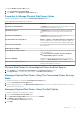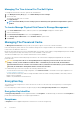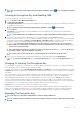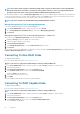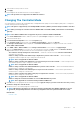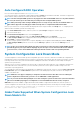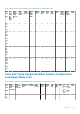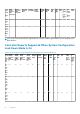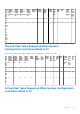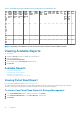Users Guide
To enable the Quality of Service (QoS) feature:
1. Select Customized Power Savings Mode.
2. Select Enable for the Spin Down Configured Drives option
Properties In Manage Physical Disk Power Option
The following table displays the properties in the Manage Physical Disk Power option:
Table 12. Manage Physical Disk Power Properties
Property Definition
Spin Down Unconfigured Drives The Enabled option spins down the unconfigured disks if they are
unattended for a specified interval of time.
Spin Down Hot Spares The Enabled option spins down the hot spares if no read‑write
operation takes place on the hot spare in a specified interval of
time.
Spin Down Configured Drives The Enabled option spins down the configured disks if they are
unattended for a specified interval of time.
Automatic Disk Power Saving (Idle C) Enables or disables the Automatic Disk Power Saving (Idle C)
feature for additional power saving. When enabled, it enables the
new generation power savings without affecting the legacy drives.
Time Interval for Spin Down Sets the time interval after which the hot spares and unconfigured
drives spins down.
Quality Of Service (QOS)
Enable Quality Of Service Settings Select to set the start time and the time interval for spin up activity
at the virtual disk level.
NOTE: This option is available only if the Spin Down
Configured Drives option is selected.
Start Time (HH:MM) Displays the start time of the battery learn cycle. This option is
enabled only if Enable Quality Of Service Settings is selected.
Time Interval for Spin Up (in Hours) Displays the spin up time interval for the battery learn cycle. The
time interval can range from 1-24 hours.
Physical Disk Power On Unconfigured Drives And Hot Spares
1. Select Enabled for the Spin Down Unconfigured Drives and Spin Down Hot Spares options.
2. Click Apply Changes. To exit and cancel your changes, click Go Back to Previous Page.
Managing Physical Disk Power Using The Customized Power Savings
Mode
To manage physical disk power through the Customized Power Savings Mode:
1. Select the Customized Power Save Mode option.
2. Edit the remaining parameters on the Manage Physical Disk Power page. You can also configure the options in the QoS section as
described in the following section.
Managing Physical Disk Power Using The QoS Option
To manage physical disk power through the QoS option:
1. Select the Customized Power Save Mode option.
2. In the Spin Down Configured Drives drop-down menu, select Enabled.
3. The Quality of Service (QoS) option is enabled.
Enter the Start Time and Time Interval to spin up.
4. Click Apply.
Controllers
61