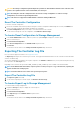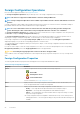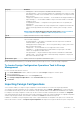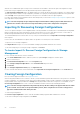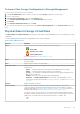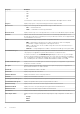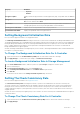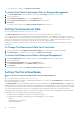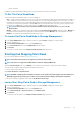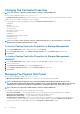Users Guide
disk was set as a dedicated hot spare on the previous controller, but the virtual disk to which the hot spare was assigned is no longer
present in the foreign configuration, then the physical disk is imported as a global hot spare.
The Import Foreign Configuration task is only displayed when the controller has detected a foreign configuration. You can also identify
whether a physical disk contains a foreign configuration (virtual disk or hot spare) by checking the physical disk state. If the physical disk
state is
Foreign, then the physical disk contains all or some portion of a virtual disk or has a hot spare assignment.
If you have an incomplete foreign configuration which cannot be imported, you can use the Clearing Foreign Configuration option to erase
the foreign data on the physical disks.
NOTE: The task of importing foreign configuration imports all virtual disks residing on physical disks that have been
added to the controller. If more than one foreign virtual disk is present, all the configurations are imported.
Importing Or Recovering Foreign Configurations
The recover operation attempts to restore degraded, failed, or missing virtual disks to a healthy state. A virtual disk may be in a degraded,
failed, or missing state after losing communication with the controller due to a power loss, faulty cable connection, or other failure. A
rebuild or background initialization may automatically initiate after the recover operation completes.
The virtual disk data may be inconsistent after recovery. Verify the virtual disk data after the Import/Recover Foreign Configuration
task completes.
In some cases, the virtual disk data is incomplete and it is not possible to successfully recover the virtual disk.
To import or recover a foreign configuration:
Click Import/Recover to import or recover all virtual disks residing on physical disks attached to the controller.
To exit without importing or recovering the foreign configuration, click Cancel.
To Locate Import Or Recover Foreign Configuration In Storage
Management
For SAS controllers with firmware versions 6.1 and later:
1. In the Server Administrator window, under the system tree, expand Storage to display the controller objects.
2. Select a controller object.
3. Click Information/Configuration on the controller Properties page.
4. Select Foreign Configuration Operations from the Controller Tasks drop-down menu.
5. Click Execute.
6. In the Foreign Configuration Preview page, click Import/Recover.
For SAS controllers with firmware version 6.0 and earlier, select Import/Recover Foreign Configuration from the Controller tasks.
Clearing Foreign Configuration
Does my controller support this feature? See Supported Features.
After moving a physical disk from one controller to another, you may find that the physical disk contains all or some portion of a virtual disk
(foreign configuration). You can identify whether a previously used physical disk contains a foreign configuration (virtual disk) by checking
the physical disk state. If the physical disk state is
Foreign, then the physical disk contains all or some portion of a virtual disk. Use the
Clear Foreign Configuration task to clear or erase the virtual disk information from the newly attached physical disks.
NOTE:
The Clear Foreign Configuration task permanently destroys all data residing on the physical disks that are added
to the controller. If more than one foreign virtual disk is present, all the configurations are erased. You may prefer to
import the virtual disk rather than destroy the data.
To clear a foreign configuration:
Click Clear Foreign Configuration to clear or erase all virtual disks residing on physical disks is added to the controller.
To exit without clearing the foreign configuration, click Cancel.
54
Controllers