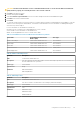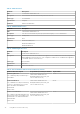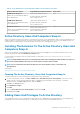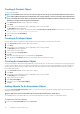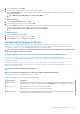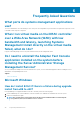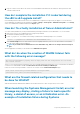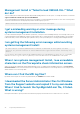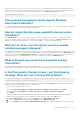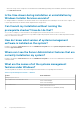Install Guide
This property is set to srvadmin\windows\SystemsManagement for the managed system software MSI package. If you want to
make the own DVD you must ensure that the DVD layout stays the same. The SysMgmtx64.msi file must be located in the srvadmin
\windows\SystemsManagementx64. For more detailed information, go to msdn.microsoft.com and search for
MEDIAPACKAGEPATH Property
Does systems management Install support Windows
Advertised installation?
No. Systems management Install does not support Windows Advertised installation - the process of automatically distributing a program to
client computers for installation, through the Windows group policies.
How do I check the disk space availability during custom
installation?
In the Custom Setup screen, you must click an active feature to view the hard drive space availability or to change the installation
directory. For example, if Feature A is selected for installation (active) and Feature B is not active, the Change and Space buttons are
disabled if you click Feature B. Click Feature A to view the space availability or to change the installation directory.
What do I do when I see the current version is already
installed message is displayed?
If you upgrade from version X to version Y using MSP and then try to use the version Y DVD (full install), the prerequisite checker on the
version Y DVD informs you that the current version is already installed. If you proceed, the installation does not run in Maintenance mode
and you do not get the option to Modify, Repair, or Remove. Proceeding with the installation removes the MSP and creates a cache of
the MSI file present in the version Y package. When you run it a second time, the installer runs in Maintenance mode.
What is the best way to use the prerequisite checker
information?
The prerequisite checker is available for Windows. See the readme file at srvadmin\windows\PreReqChecker\README.txt on
the
Dell EMC Systems Management Tools and Documentation software, for detailed information about using the prerequisite checker.
In the Prerequisite Checker screen, I get the following
message. What can I do to resolve this problem?
An error occurred while attempting to execute a Visual Basic Script. Please confirm that
Visual Basic files are installed correctly.
This error occurs when the prerequisite checker calls the systems management script, vbstest.vbs (a Visual Basic script), to verify the
installation environment, and the script fails. The possible causes are:
• Incorrect Internet Explorer Security Settings.
Ensure that Tools > Internet Options > Security > Custom level > Scripting > Active scripting is set to Enable.
Ensure that Tools > Internet Options > Security > Custom level > Scripting > Scripting of Java applets is
set to Enable.
• Windows Scripting Host (WSH) has disabled the running of VBS scripts. WSH is installed during operating system installation, by
default. On Windows 2003, WSH can be configured to prevent the running of scripts with a .VBS extension.
1. Right-click My Computer on the desktop and click Open > Tools > Folder Options > File Types.
2. Look for the VBS file extension and ensure that File Types is set to VBScript Script File.
3. If not, click Change and choose Microsoft Windows Based Script Host as the application that gets invoked to run the script.
Frequently Asked Questions
43