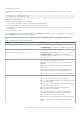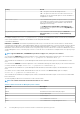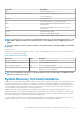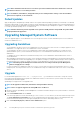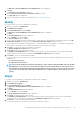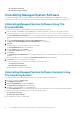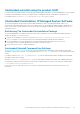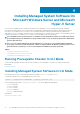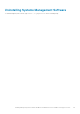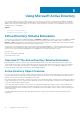Install Guide
NOTE: Driver installation and removal is not executed as part of the installation transaction and therefore cannot be
rolled back if a fatal error occurs during execution.
NOTE: Installations, uninstallations, and upgrades that you cancel during installer cleanup, or after the installation
transaction is completed, are not rolled back.
Failed Updates
Apply the MSI patches and updates provided by vendors to the original vendor MSI packages provided. If you intentionally or accidentally
repackage an MSI package, or make changes to it directly, patches and updates may fail. MSI packages must not be repackaged; doing so
changes the feature structure and Globally Unique Identifier (GUID), which break any provided patches or updates. To make any changes
to a vendor-provided MSI package, use a .mst transform file.
NOTE: A GUID is 128-bit long, and the algorithm used to generate a GUID guarantees unique GUID. The product GUID
uniquely identifies the application.
Upgrading Managed System Software
There is no upgrade support to Server Administrator 9.2.1 from the previous version. You must uninstall the previous version, and then
install Server Administrator 9.2.1.
Upgrading Guidelines
• You can upgrade to the latest version of Server Administrator from any of the previous three versions. For example, upgrade to Server
Administrator 7.3 is supported only for Server Administrator versions 7.0 and later.
• You can upgrade to the latest version of Server Administrator which includes Linux granular installation. If you require the Linux
granular installation options, you must uninstall the existing version of Server Administrator and install the latest version of Server
Administrator. .
• To upgrade from versions earlier than 6.3, uninstall the existing version of Server Administrator and reinstall the latest version of
Server Administrator.
• When upgrading an operating system to a major version, uninstall the existing Systems Management software and reinstall the latest
Systems Management software. When upgrading only to an update level change (for example, Red Hat Enterprise Linux 5 Update 7 to
Red Hat Enterprise Linux 5 Update 8), upgrade to the latest Systems Management software; all user settings are preserved.
NOTE:
Uninstalling Systems Management software deletes its user settings. Reinstall Systems Management
software and apply the user settings.
• If you have installed Server Administrator Web Server version 7.3, ensure that you install Server Instrumentation version 7.3 on the
managed system. Accessing an earlier version of Server Administrator using Server Administrator Web Server version 7.3 may display
an error.
Upgrade
For an unattended upgrade, the msiexec.exe /i SysMgmtx64.msi /qn command accesses the DVD to accept the software
license agreement and upgrades all the required Server Administrator features on selected remote systems. All major user settings are
retained during an unattended upgrade.
OpenManage 9.1.x supports x86 to x64 upgrade install.
NOTE:
If the upgrade installation fails, uninstall the existing installation and retry.
NOTE: There is no upgrade support from existing OM version to OM 9.3.1.
1. Mount the Dell EMC OpenManage Systems Management Tools and Documentation image onto the system's DVD drive. The autorun
menu is displayed.
2. Select Server Administrator and click Install.
If the autorun program does not start automatically, go to the srvadmin\windows directory on the DVD, and run the setup.exe file.
The Server Administrator prerequisite status screen is displayed and runs the prerequisite checks for the managed station. Any
relevant informational, warning, or error messages are displayed. Resolve all error and warning situations, if any.
3. Click the Install, Modify, Repair, or Remove Server Administrator option.
24
Installing Managed System Software On Microsoft Windows Operating Systems