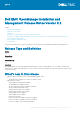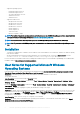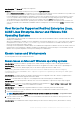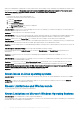Release Notes
• Supported operating systems:
• Red Hat Enterprise Linux 6.10
• Red Hat Enterprise Linux 7.5
• SUSE Linux Enterprise Server 15
• VMware ESXi 6.5 U2
• VMware ESXi 6.7
• Supported web browsers:
• Google Chrome version 66
• Google Chrome version 65
• Mozilla Firefox version 59
• Mozilla Firefox version 58
• Internet Explorer 11
• Internet Explorer 10
• Safari version 10.x
• Microsoft “Spartan” / Edge
NOTE: For the list of supported operating systems and Dell servers, see the
Dell EMC OpenManage Software Support Matrix
in
the required version of OpenManage Software at www.dell.com/OpenManageManuals.
NOTE: For more information about any features, see the
Dell EMC OpenManage Server Administrator Online Help
.
NOTE:
For 11
th
generation of Dell EMC systems, it is recommended to use Remote/Local RACADM from OpenManage version
8.5.
Installation
• To install Server Administrator on Windows Server 2008 R2 SP1 Core and Windows Server 2012 Core, Windows-on-Windows (WOW)
mode must be enabled.
• On the Red Hat Enterprise Linux and SUSE Linux Enterprise Server operating systems, to perform an Express Install, execute
srvadmin-install.sh -x from the SYSMGMT/srvadmin/linux/supportscripts directory.
For more information on installation instructions, including silent installation options, see the Dell EMC OpenManage Server Administrator
Installation Guide at dell.com/support/openmanagemanuals.
User Notes for Supported Microsoft Windows
Operating Systems
In the Prerequisite checker screen, you may get the following may message: An error occurred while attempting to execute a Visual
Basic Script. Please confirm that Visual Basic files are installed correctly. This error occurs when the Prerequisite checker uses the
vbstest.vbs (a Visual Basic [VB]) script to verify the installation environment and fails for some reason.
The possible causes are:
Issue Description: Incorrect Internet Explorer Security settings.
Resolution: Ensure that Active Scripting is enabled. Click Tools > Internet Options > Security > Custom Level > Scripting > Active
Scripting > Enable.
Ensure that Scripting of Java Applets is enabled. Click Tools > Internet Options > Security > Custom Level > Scripting > Scripting of
Java Applets > Enable
Issue Description: Windows Scripting Host (WSH) has disabled the running of VB scripts.
Resolution: By default, WSH is installed during the operating system installation. WSH can be configured to prevent the execution of .VBS
scripts. On the desktop, right-click My Computer, then go to Open > Tools > Folder Options > File Types. Look for the extension VBS
and verify that the File Types is set to VBScript Script File. If not, click Change and select Microsoft Windows Based Script Host as
the application to run the script.
Issue Description: WSH version is wrong, or is corrupted, or is not installed.
Resolution: By default, WSH is installed during the operating system installation. To download the current WSH version, go to: http://
msdn2.microsoft.com/en-us/library/ms950396.aspx
2
Dell EMC OpenManage Installation and Management Release Notes Version 9.2