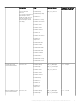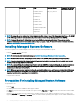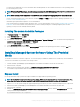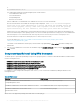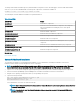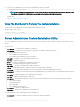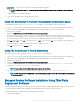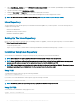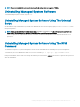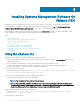Install Guide
• [-p|--preserve] — Preserves the screen without clearing the installation information.
NOTE: If you do not use the [-p | --preserve] option during the installation, the history information on the screen gets
erased.
* — Options included for Linux granular installation.
** — This option is applicable only for Red Hat Enterprise Linux 7.x.
Using The Shell Script To Perform The Installation In Interactive Mode
This installation procedure uses the srvadmin-install.sh to prompt you for the installation of specic components.
1 Log in as root to the system running the supported operating system where you want to install the managed system components.
2 Mount the Dell EMC OpenManage Systems Management Tools and Documentation software into the DVD drive.
3 Mount the DVD, if required.
4 Navigate to <OM DVD mount point>/SYSMGMT/srvadmin/linux/supportscripts.
5 Execute the script with the sh srvadmin-install.sh command and accept the terms of the end-user license agreement.
Executing the command displays a list of component options. If any of the components are already installed, then those components
are listed separately with a check mark next to them. The Server Administrator installation options are displayed.
6 Press <c>to copy, <i> to install, <r> to reset and start over, or <q> to quit. If you press <c>, you are prompted to enter the absolute
destination path.
When the installation is complete, the script has an option for starting the services.
7 Press <y>to start the services or <Enter> to exit.
Using The Install Script To Run In Silent Mode
Perform these steps for a silent installation using the srvadmin‑install.sh shell script:
1 Log in as root to the system running the supported operating system where you want to install the managed system components.
2 Mount the Dell EMC OpenManage Systems Management Tools and Documentation software into the DVD drive.
3 Mount the DVD, if required.
4 Navigate to <OM DVD mount point>/SYSMGMT/srvadmin/linux/supportscripts.
5 To install the Storage Management Service components, type the command sh srvadmin-install.sh --storage (long
options) OR sh srvadmin-install.sh -s (short options)
NOTE
: Long options can be combined with short options, and vice-versa.
6 Start Server Administrator services after the installation by typing the command sh srvadmin-services start.
NOTE
: After installing Server Administrator, log out and then log in again to access the Server Administrator Command
Line Interface (CLI).
Managed System Software Installation Using Third Party
Deployment Software
You can use third-party deployment software, such as Altiris Deployment Solution, VMWare Update Manager (VUM), or Linux Respository
for Yellowdog Updater Modied (YUM) and Zypper, to install managed systems software on supported systems.
To distribute and install Server Administrator using Altiris Deployment Solution:
1 Start the Altiris application
Installing Managed System Software On Supported Linux And VMware ESXi
27