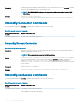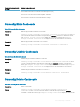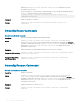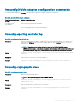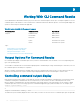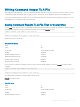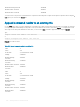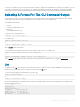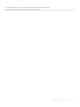CLI Guide
You can use a text editor to insert the time that each block of data was captured. In comparing the two snapshots for fan probe 0, you can
see that the second report shows several changes. The reading of fan RPM has increased by 621 RPM but is still within normal range.
Someone has raised the minimum warning threshold by 200 RPM and has decreased the maximum warning threshold by 2000 RPM.
Selecting A Format For The CLI Command Output
You can specify a format for the CLI command results. The format determines how the command output is displayed. If the command
results are directed to a le, the format is captured by the le to which you write the command results.
The available formats include:
• List (lst)
• Semicolon-separated values (ssv)
• Table (tbl)
• Custom delimited format (cdv)
The syntax for the formatting option is:
<command> -fmt <format option>
For example, type:
omreport system summary -fmt tbl
or
omreport servermodule summary -fmt tbl
where -fmt tbl species table format.
You can combine the formatting option with the option to direct output to a le. For example, type:
omreport system summary -fmt tbl -outa summary.txt
or
omreport servermodule summary -fmt tbl -outa summary.txt
where -fmt tbl species table format and -outa species that you append the command results to a le named summary.txt .
List
The default format is lst or list format. Use this format when you want to optimize output for simple readability. You need to specify a
format for the command output only if you want a format other than the lst format.
To see the following example command output in lst format, type:
omreport system summary
or
omreport servermodule summary
No special formatting option is required because list format is the default display format. The network data part of the example system
summary is displayed as follows:
--------------
Network Data
--------------
Network Interface 0
IP Address : 143.166.152.108
Subnet Mask : 255.255.255.0
Default Gateway : 143.166.152.1
MAC Address : 00-02-b3-23-d2-ca
Working With CLI Command Results
201