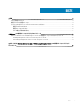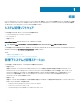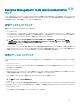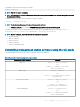Install Guide
Windows での管理ステーションソフトウェアのインスト
ール
1 管理ステーションアプリケーションをインストールするシステムに、システム管理者権限でログインします。
2 Systems Management Tools and Documentation ソフトウェアを DVD ドライブに挿入するか、またはウェブインストーラをダウンロードします。
メモ: ウェブインストーラは、dell.com/support/home からダウンロードすることができます。
3 autorun.exe を実行します。
メモ: DVD を使用してインストールを行っている場合は、インストールする管理ステーションアプリケーションを選択し、インストール をクリ
ックします。
4 インストールウィザードの手順に従います。
メモ: リモート RAC(管理ステーションにインストールされた RAC)とローカル RAC(管理下システムにインストールされた RAC)を同じ
システムにインストールすることはできません。
Microsoft Windows Server および Hyper-V Server での
管理ステーションソフトウェアのインストール
Windows Server または Hyper-V Server オペレーティングシステムは、ソフトウェアコンポーネントのインストールに基づくグラフィカルユーザーインタフェース
(GUI)はサポートしていません。ソフトウェアは Server Core で CLI モードでインストールします。Server Core の詳細については、Microsoft のウェブサイ
トを参照してください。
メモ
: ビルトイン Administrator としてログインし、Windows Server および Windows クライアントのオペレーティングシステムにシステム管理ソ
フトウェアをインストールします。ビルトイン Administrator アカウントの詳細については、Windows Server ヘルプを参照してください。
Installing management station software using the CLI mode
NOTE
: Run the Command Prompt as an administrator to successfully perform tasks using the CLI mode.
To install the RAC Tools, launch the MSI le using the command:
• msiexec /i RACTools_x64.msi
NOTE
: On the
Systems Management Tools and Documentation
software:
• The RACTools_x64.msi le is located at SYSMGMT\ManagementStation\windows\DRACx64
• DRAC tools provide local and remote management capabilities for system equipped with iDRAC.
NOTE
:
The DRAC tools upgrade fails when you try to upgrade to 9.1.2 from any previous versions. However, the DRAC tools upgrade to 9.1.3 is
supported. Therefore, it is recommended to upgrade to 9.1.3 from any previous versions. You can also uninstall the previous version and
can do a fresh install of DRAC tools 9.1.2.
2
8
Windows での管理ステーションソフトウェアのインストール