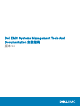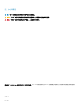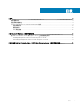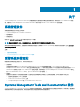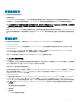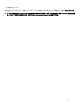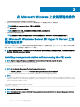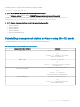Install Guide
Table Of Contents
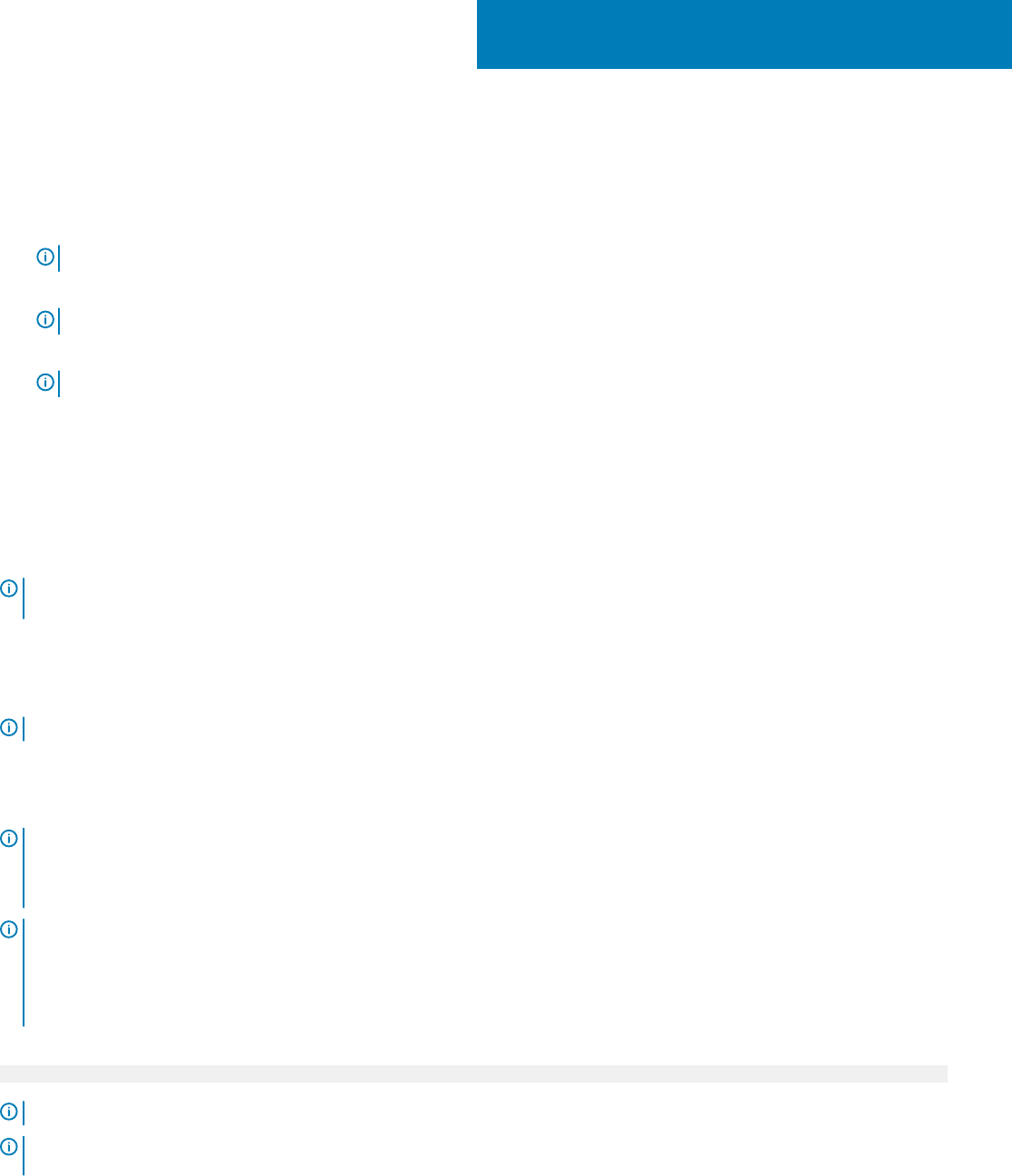
在 Microsoft Windows 上安装管理站软件
1 以管理员权限登录到您要安装管理站应用程序的系统上。
2 将 Systems Management Tools and Documentation 软件安装到 DVD 驱动器或下载 Web 安装程序。
注: 您可以从 dell.com/support/home 下载 Web 安装程序。
3 运行 autorun.exe。
注: 如果是使用 DVD 安装,请选择要安装的管理站应用程序,然后单击安装。
4 按照安装向导中的说明进行操作。
注: 您无法在同一系统上同时安装远程 RAC(RAC 安装在管理站上)和本地 RAC(RAC 安装在受管系统上)。
在 Microsoft Windows Server 和 Hyper-V Server 上安
装管理站软件
Windows Server 或 Hyper-V Server 操作系统不支持通过图形用户界面 (GUI) 安装软件组件。在 Server Core 上,请在 CLI 模式下安装
软件。有关 Server Core 的更多信息,请参阅 Microsoft 网站。
注: 以内置管理员的身份登录,以在 Windows Server 和 Windows 客户端操作系统上安装系统管理软件。有关内置管理员帐户的
更多信息,请参阅
Windows Server 的帮助。
Installing management station software using the CLI mode
NOTE: Run the Command Prompt as an administrator to successfully perform tasks using the CLI mode.
To install the RAC Tools, launch the MSI le using the command:
• msiexec /i RACTools_x64.msi
NOTE: On the
Systems Management Tools and Documentation
software:
• The RACTools_x64.msi le is located at SYSMGMT\ManagementStation\windows\DRACx64
• DRAC tools provide local and remote management capabilities for system equipped with iDRAC.
NOTE:
The DRAC tools upgrade fails when you try to upgrade to 9.1.2 from any previous versions. However, the DRAC tools upgrade to 9.1.3 is
supported. Therefore, it is recommended to upgrade to 9.1.3 from any previous versions. You can also uninstall the previous version and
can do a fresh install of DRAC tools 9.1.2.
To install BMU, launch the MSI le using the command:
msiexec /i BMC.msi
NOTE
: Only 32–bit installer is available.
NOTE: The BMC.msi le is located at SYSMGMT\ManagementStation\windows\BMC on the
Systems Management Tools and
Documentation
software.
2
8 在 Microsoft Windows 上安装管理站软件