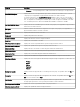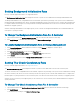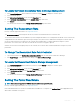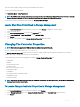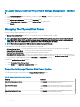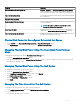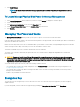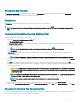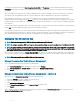Users Guide
To change the encryption key, type the New Encryption Key Identier and Passphrase. You are prompted to authenticate the current
Passphrase. Ensure that you read the note on the importance of passphrase and consequences of not saving the same, before applying
the changes.
When you change the encryption key, the existing conguration on the controller is updated to use the new encryption key. If you have
removed any of the encrypted drives previously, you must authenticate with the old passphrase to import the encrypted drives.
When changing the encryption key, you can also save or update the new encryption key credentials to a le in the system where
Distributed Web Service is running. Select the Escrow check box. If you have already saved the encryption key credentials for a controller,
providing the path of the le updates the credentials for that controller. If the credentials are for a new controller, the details are appended
in the same le.
If you have not saved the credentials to a le, you can provide the path on which the le must be saved. The path must contain a lename
with an .xml extension. On applying changes, this le is created with the credentials.
If you delete the encryption key, you cannot create encrypted virtual disks and all encrypted uncongured self-encrypting drives are erased.
However, deleting an encryption key does not aect encryption or data in foreign disks. If you have saved the encryption key credentials to
a le, deleting the encryption key does not delete the le. Managing the le is the responsibility of the administrator.
Managing The Encryption Key
NOTE: This task is not supported on PERC hardware controllers running in HBA mode.
NOTE: To congure encryption, SED is not required. The encryption settings are used to congure the virtual disk and the SED.
NOTE: On controller when encryption is disabled, manually enable encryption for virtual disks created using SED drives. Even if
the virtual disk is created after a controller has had encryption enabled, to create an encrypted virtual disk the encryption option
must still be selected from the Advanced Wizard during virtual disk creation.
On an encryption-capable controller, the Manage Encryption Key task allows you to enable encryption in LKM mode. If you enable LKM,
you can create an encryption key on an encryption-capable controller and save it locally. You can also change or delete the encryption key.
NOTE
: This task is available only on PERC H7x0 and H8x0 controllers.
Manage Encryption Key Task In Storage Management
To go to the Manage Encryption Key task in Storage Management:
1 In the Server Administrator window, under the system tree, select Storage.
2 Go to Storage Dashboard > Available Tasks drop-down menu > Manage Encryption Key....
3 Click Execute.
Manage Encryption Key Task In Storage Management — Method 2
Alternatively to go to Manage Encryption Key task in Storage Management
1 Expand the Storage tree object to display the controller objects.
2 Select an encryption-capable controller object.
3 Click Information/Conguration.
4 Select Manage Encryption Key.... from the Controller Tasks drop-down menu.
5 Click Execute.
If the controller is encryption-capable and an encryption key is not present, then the Create Encryption Key page is displayed. Else, the
Change or Delete Encryption Key page is displayed.
70
Controllers