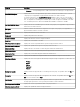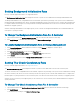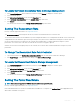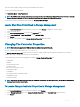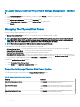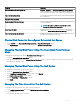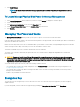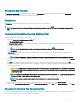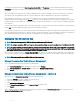Users Guide
Encryption Key Identier
An Encryption Key Identier is a user-supplied text label for the Passphrase. The identier helps you determine which Passphrase to
provide while authenticating import of foreign encrypted SED drives.
Passphrase
A Passphrase is a user supplied string that the controller uses to create the encryption key.
NOTE
: For more information on Encryption Key and Passphrase guidelines, click the icon on the Manage Encryption Key
page.
Creating An Encryption Key And Enabling LKM
To create an encryption key on the selected controller:
1 Select the Enable Local Key Management (LKM) option.
2 Type Encryption Key Identier.
An Encryption Key Identier can contain numerals, alphabets both lower and upper case are allowed, non-alphanumeric characters,
or a combination of any of these.
NOTE: For the Encryption Key Identier and Passphrase guidelines, click the icon on the page.
3 Type a Passphrase.
A Passphrase must contain at least one numeral, alphabets both lower and upper case are allowed, and one non-alphanumeric
character (except space).
NOTE
: Server Administrator Storage Management provides a suggested passphrase below the Passphrase text box.
4 If you want to save the Encryption Key credentials in a le on the system where Distributed Web Server is running, select the Escrow
check box.
The Path eld is displayed. Provide the path where you want to save the le. The path should contain a lename with an .xml
extension. The saved le contains the information: SAS address, Encryption Key Identier, Passphrase, and modied date. You can use
this le for future reference.
CAUTION
: It is important to understand that if you lose the Passphrase, you cannot recover it. If you move the physical
disks associated with the lost Passphrase to another controller or if the controller fails or is replaced, you cannot access
data from that disk.
NOTE: If Encryption Key Identier or Passphrase contain special characters such as & , " , <, and >, in the le, they are
written as & , ", < and > respectively.
NOTE: If the system crashes while saving the le, the backup le is saved in the specied
location.
5 Select the check-box indicating that you understand the implications of using a passphrase and click Apply Changes.
In the controller Information/Conguration page, the Encryption Key Present is set to Yes and the Encryption mode is set to LKM.
Changing Or Deleting The Encryption Key
You can change an encryption key of a controller if the controller already has a congured encryption key. You can delete an encryption key
for encrypted controllers only if there are no encrypted virtual disks.
Controllers
69