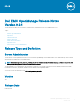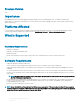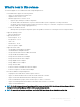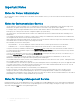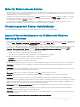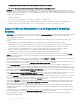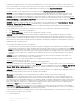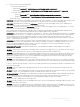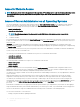Release Notes
Notes for Remote Access Service
• The remote access service is available on supported systems only in this release. It enables remote access to a server that has lost its
network connection or that has become unresponsive. In the current release of Server Administrator, the Remote Access Service uses
Integrated Remote Access Controller (iDRAC).
• iDRAC also has its own CLI that is accessed through the racadm command. You can add racadm commands to a batch or script le to
automate various user tasks. To limit the stress load on the managed system, and RAC, add sleep or delay commands of one or two
seconds between the individual racadm commands.
• On systems prior to 11th generation PowerEdge server, Server Administrator slot page displays iDRAC information, but on 12th
generation or later PowerEdge servers, the slot page does not display any iDRAC7 information.
Known Issues for Server Administrator
This section provides information on open issues and resolutions with this release of Server Administrator.
Issues of Server Administrator on All Microsoft Windows
Operating Systems
• Perform all Server Administrator CLI commands from a 32-bit Windows command prompt. You can access the 32-bit command prompt
by clicking Start > Programs > Accessories > Command Prompt or by clicking Start > Run and then typing cmd.exe. Attempts to run
the CLI commands from the DOS command command.com may generate unpredictable results.
• The DSM Server Administrator Connection Service may hang on system startup if both Oracle and VERITAS Backup Exec are installed
on the system. To manually start the DSM Server Administrator Connection Service on a system running Windows, click
Start >
Programs > Administrative Tools > Service, right-click DSM Server Administrator Connections Services and select Start.
• You may not have appropriate privileges on the Server Administrator GUI if you:
– Belong to an Active Directory group that is part of another group.
– Try to launch Server Administrator using the desktop icon when single sign- on is enabled.
• Broadcom architecture has a split driver implementation - evbdx.sys and bxnd60x.sys.
– evbdx.sys is the Virtual Bus Driver (VBD); also called the Base Driver
– bxnd60x.sys is the driver for the Broadcom NDIS device.
Microsoft Device Manager reports both the drivers, but Server Administrator displays only the driver details specic to the VBD device.
• BITS080169: Documentation for Power Supply alerts mentions only AC power supply, but the alerts are valid for both AC and DC
power supplies.
• BITS054513: On a system running Windows, while running CLI commands using telnet from a system running Linux, the telnet session
may terminate if the amount of data being transferred is huge.
Workaround: Redirect the CLI output to a text le and use the type command to view the output
• DF551365: Server Administrator does not display the IP Address for Network Adapters that are used for virtual machines
Description: In a Microsoft Hyper-V environment, the Server Administrator Network page may indicate network adapters that are
connected to a network and display Ethernet statistics but, the IP address is displayed as 'Unknown'. This is because Hyper-V virtualizes
adapters that are bonded to its virtual switch. The Server Administrator only discovers physical network adapters and displays their IP
addresses that are fully-controlled by the operating system and not by hypervisors.
• BITS080696: Windows No Instance(s) Available is reported for Dell_CMApplication class data To get the data for Dell_CM* wmi
classes query, rst query any one of the Dell_* classes.
• JIT-58840: On systems running Windows 10 operating system, the operating system is incorrectly displayed within OpenManage
Server Administrator as Windows 2016 Server Operating System.
• BITS129139: On systems running Windows operating system, the command prompt closes if you run the following commands on any
Dell PowerEdge systems:
– omcong system platformevents event=systempowerfail action=powerreduction
Dell EMC OpenManage Release Notes
Version 9.2.1
5