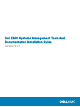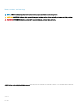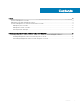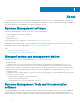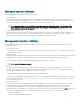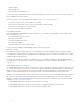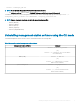Install Guide
Table Of Contents
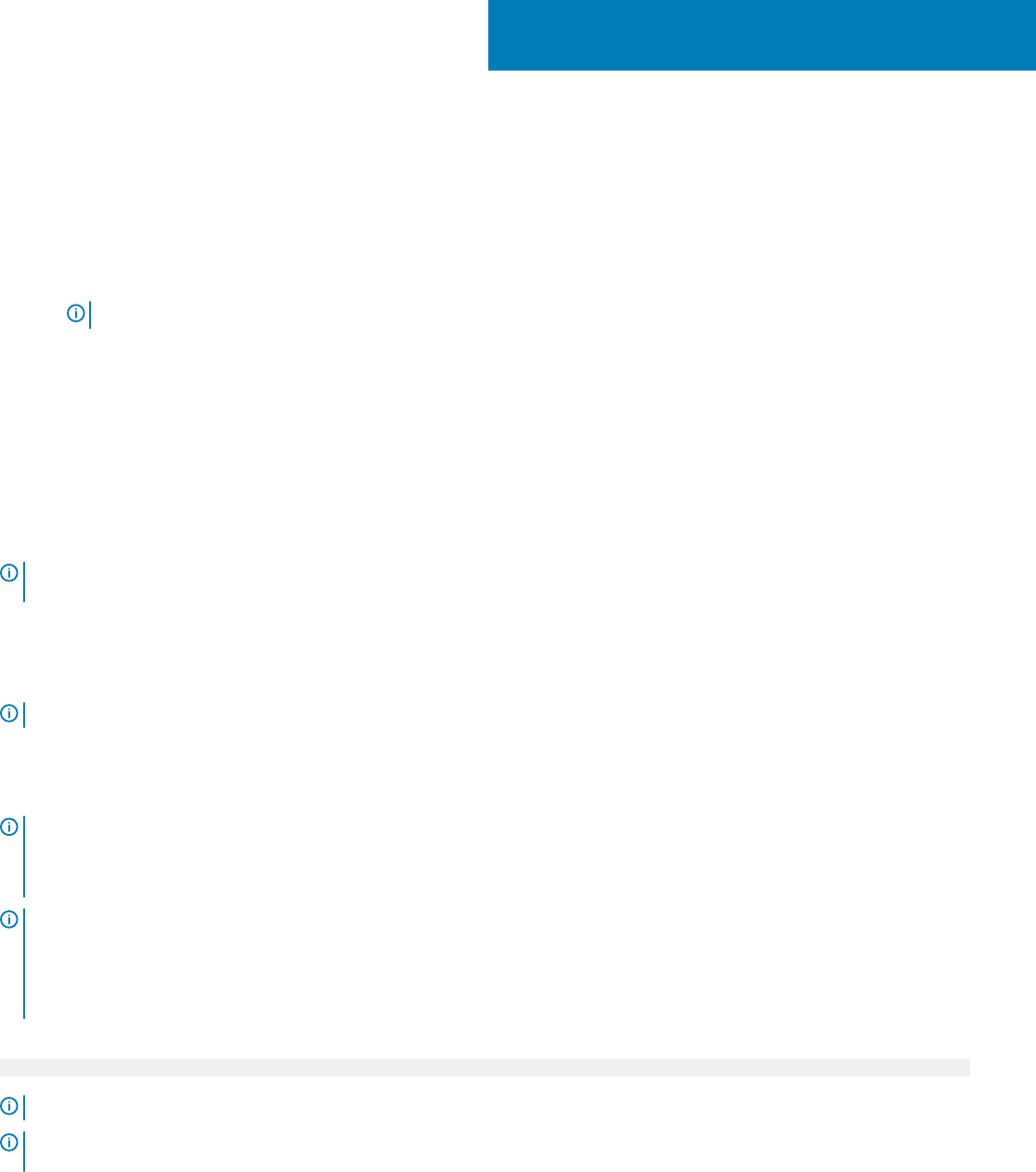
Installing management station software on
Microsoft Windows
1 Log on with administrator privileges to the system on which you want to install the management station applications.
2 Download the web installer.
NOTE: You can download the web installer from www.dell.com/Support/Home.
3 Run autorun.exe.
4 Follow the instructions in the Install Wizard.
Installing management station software on Microsoft
Windows Server and Hyper-V Server
Windows Server or Hyper-V Server operating system does not support a graphical user interface (GUI) based installation of the software
components. Install the software in CLI mode on Server Core. For more information on Server Core, see the Microsoft website.
NOTE
: Log in as a built-in Administrator to install systems management software on Windows Server and Windows client
operating system. For more information on built-in Administrator account, see the Windows Server Help.
Installing management station software using the CLI mode
NOTE
: Run the Command Prompt as an administrator to successfully perform tasks using the CLI mode.
To install the RAC Tools, launch the MSI le using the command:
• msiexec /i RACTools_x64.msi
NOTE
: On the
Systems Management Tools and Documentation
software:
• The RACTools_x64.msi le is located at SYSMGMT\ManagementStation\windows\DRACx64
• DRAC tools provide local and remote management capabilities for system equipped with iDRAC.
NOTE:
The DRAC tools upgrade fails when you try to upgrade to 9.1.2 from any previous versions. However, the DRAC tools upgrade to 9.1.3 is
supported. Therefore, it is recommended to upgrade to 9.1.3 from any previous versions. You can also uninstall the previous version and
can do a fresh install of DRAC tools 9.1.2.
To install BMU, launch the MSI le using the command:
msiexec /i BMC.msi
NOTE
: Only 32–bit installer is available.
NOTE: The BMC.msi le is located at SYSMGMT\ManagementStation\windows\BMC on the
Systems Management Tools and
Documentation
software.
To install Active Directory Snap-In, launch the MSI
le using the command:
2
8 Installing management station software on Microsoft Windows