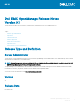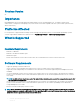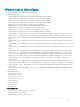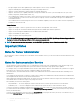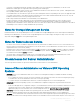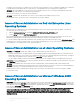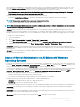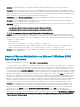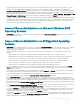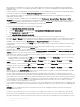Release Notes
• DF551365: Server Administrator does not display the IP Address for Network Adapters that are used for virtual machines
Description: In a Microsoft Hyper-V environment, the Server Administrator Network page may indicate network adapters that are
connected to a network and display Ethernet statistics but, the IP address is displayed as 'Unknown'. This is because Hyper-V virtualizes
adapters that are bonded to its virtual switch. The Server Administrator only discovers physical network adapters and displays their IP
addresses that are fully-controlled by the operating system and not by hypervisors.
• BITS080696: Windows No Instance(s) Available is reported for Dell_CMApplication class data To get the data for Dell_CM* wmi
classes query, rst query any one of the Dell_* classes.
• JIT-58840: On systems running Windows 10 operating system, the operating system is incorrectly displayed within OpenManage
Server Administrator as Windows 2016 Server Operating System.
• BITS129139: On systems running Windows operating system, the command prompt closes if you run the following commands on any
Dell PowerEdge systems:
– omcong system platformevents event=systempowerfail action=powerreduction
– omcong system platformevents event=systempowerwarn action=powerreduction
NOTE: The commands are supported only on 10th generation of PowerEdge servers.
• DF94201 : When you double-click the Server Administrator icon on your desktop, a dialog box may appear, prompting you to enter
credentials in Microsoft Internet Explorer for certain settings. Two possible workarounds are available for this issue: You can cancel the
dialog box and enter the credentials to access Server Administrator, or enable SSO (Single Sign On) by changing the browser settings.
To enable SSO on Internet Explorer:
– Cancel the dialog box.
– Go to "Tools" -> "Internet Options" -> "Security" ->Trusted sites -> "Custom Level.
– Under "User Authentication Logon" option, change the settings to “Automatic logon with current user name and password".
– Add the server URL to Trusted sites under "Tools" -> "Internet Options" -> "Security" ->”Trusted sites”->”Sites”.
• JIT-26671 : On Server Administrator, the Duplex capability value is displayed as “Unknown” in Broadcom Extreme E-Series Network
interface card in the NIC properties.
Issues of Server Administrator on Microsoft Windows 2008
Operating Systems
• DF103661: Microsoft Windows Server 2008 - Alert Action > Execute Application
For security reasons, Microsoft Windows Server 2008 is congured to not to allow interactive services. When a service is installed as
an interactive service on Microsoft Windows Server 2008, the operating system logs an error message in the Windows System log
about the service being marked as an interactive service. When you use Server Administrator to congure Alert Actions for an event,
you can specify the action to execute an application. For interactive applications to be executed properly for an Alert Action, the DSM
Server Administrator Data Manager Service must be congured as an interactive service. Examples of interactive applications comprise
applications with a Graphical User Interface (GUI) or that prompt users for input in some way, such as the pause command in a batch
le. When Server Administrator is installed on Microsoft Windows Server 2008, the DSM Server Administrator Data Manager Service is
installed as a non-interactive service, which means that it is congured for not interacting with the desktop directly. If an interactive
application is executed for an Alert Action in this situation, the application is suspended awaiting input from the user, but the application
interface or prompt is not visible to the user. The application interface or prompt is not visible even after the Interactive Services
Detection service is started. For each execution of the interactive application, there is an entry for the application process in the
Processes tab in Task Manager. If you want to execute an interactive application for an Alert Action on Microsoft Windows Server
2008, you must congure the DSM Server Administrator Data Manager Service to be allowed to interact with the desktop. To allow
interaction with the desktop, right-click on the DSM Server Administrator Data Manager Service in the Services control panel and
select Properties. In the Log On tab, enable Allow service to interact with desktop and click OK. Restart the DSM Server
Administrator Data Manager Service for the change to be eective. When the DSM Server Administrator Data Manager Service is
restarted with this change,the Service Control Manager logs the following message to the System log: The DSM Server Administrator
Data Manager Service is marked as an interactive service. However, the system is congured to not allow interactive services.
This service may not function properly.. This change allows the DSM Server Administrator Data Manager Service to execute
8
Dell EMC OpenManage Release Notes
Version 9.1