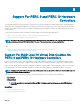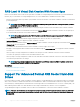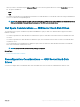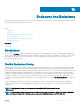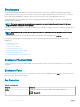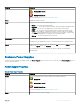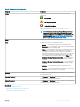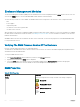Users Guide
Enclosures
Storage Management enables management of various enclosures and their components. In addition to managing the physical disks
contained in the enclosure, you can monitor the status of the fans, power supply, and temperature probes in an enclosure. You can view
these components by expanding the controller, connector, and enclosure objects in the Storage Management tree view.
Storage management allows hot plugging of enclosures. Hot plugging is dened as the adding of a component to a system while the
operating system is still running.
NOTE: This feature requires that the physical devices connected to the controller have the latest rmware. For the latest
supported rmware, contact your service provider.
After you hot plug or hot recongure an enclosure, refresh the left tree to display the change in status and conguration; a system reboot is
not required.
NOTE: Storage Management does not allow hot removal of enclosures. Reboot the system to eect this change in Storage
Management.
Storage Management noties you of enclosure status changes through alerts that are displayed in the Alert Log.
The following sections provide more information on the enclosure components and management features provided by Storage
Management:
• Enclosure Physical Disks
• Enclosure Fans
• Enclosure Power Supplies
• Enclosure Temperature Probes
• Enclosure Management Modules (EMMs)
• Enclosure And Backplane Health
• Enclosure And Backplane Properties And Tasks
Enclosure Physical Disks
The physical disks in an enclosure are displayed under the enclosure object in the tree view. Select a disk in the tree to view the status
information.
Enclosure Fans
The fans are a component of the enclosure cooling module. The enclosure fans are displayed under the Fans object in the tree view. You
can select a fan to view the status information.
Fan Properties
Table 23. Fan Properties
Property Denition
Status These icons represent the severity or health of the storage component.
— Normal/OK
96 Enclosures And Backplanes