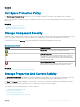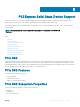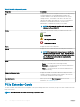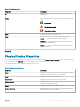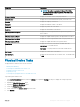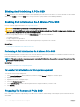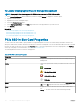Users Guide
To Locate Cryptographic Erase In Storage Management
NOTE: Cryptographic Erase is not supported for NVMe devices connected to PERC S140 controller.
1 In the Server Administrator window, under the system tree, expand Storage to display the controller objects.
2 Expand a controller object.
3 Expand the enclosure or backplane object.
4 Select the Physical Devices object.
5 Select Cryptographic Erase from the Tasks drop-down menu of the physical device you want to clear.
6 Click Execute.
Related link
To Locate Cryptographic Erase In Storage Management
Performing A Cryptographic Erase On An NVMe PCIe SSD
Performing A Cryptographic Erase On An NVMe PCIe SSD
To Locate Cryptographic Erase In Storage Management
PCIe SSD In Slot Card Properties
The PCIe SSD in slot card is similar to a physical disk in Storage Management. This PCIe SSD card is directly attached to the PCIe SSD
subsystem, unlike a PCIe extender card which is attached to an enclosure or backplane. You can view information about the PCIe SSDs and
run PCIe SSD tasks on the PCIe SSD in slot card Properties page. To view the complete PCIe SSD in slot card properties, click Full View
on the top of the page. For more information, see PCIe SSD in Slot Card Tasks
The following table lists the PCIe SSD in slot card properties.
Table 6. PCIe SSD in Slot Card Properties
Properties Description
ID
Displays the ID assigned to the PCIe SSD in slot card by Storage
Management.
Status These icons represent the severity or health of the PCIe SSD in slot
card.
— Normal/OK
— Warning/Non-critical
— Critical/Failure/Error
— Unknown
Name Displays the name of the PCIe SSD in slot card as PCIe SSD in Slot
<X>, where <X> represents the front chassis slot number.
State Displays the status of the PCIe SSD in slot card. Possible values
are:
Ready — The PCIe SSD in slot card is functioning normally.
40 PCI Express Solid-State Device Support