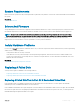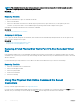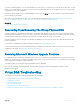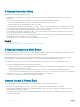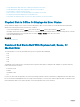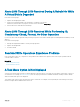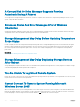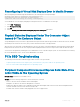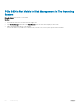Users Guide
A Rebuild Does Not Work
A rebuild does not work in the following situations:
• The virtual disk is nonredundant — For example, a RAID 0 virtual disk cannot be rebuilt because RAID 0 does not provide data
redundancy.
• There is no hot spare assigned to the virtual disk — As long as the virtual disk is redundant, to rebuild it:
• Remove the failed physical disk and replace it. A rebuild automatically starts on the new disk.
• Assign a hot spare to the virtual disk and then perform a rebuild.
• You are attempting to rebuild onto a hot spare that is too small — Dierent controllers have dierent size requirements for hot spares.
• The hot spare has been unassigned from the virtual disk — This occurs on some controllers if the hot spare is assigned to more than
one virtual disk and is being used to rebuild a failed physical disk for another virtual disk.
• The virtual disk includes failed or corrupt physical disks — This situation may generate alert 2083. For information on alert messages,
see the Server Administrator Messages Reference Guide.
• The rebuild rate setting is too low — If the rebuild rate setting is quite low and the system is processing a number of operations, then
the rebuild may take an unusual amount of time to complete.
• The rebuild is canceled — Another user can cancel a rebuild that you have initiated.
Related link
Setting The Rebuild Rate
Considerations For Hot Spares On PERC S100 And PERC S300 Controllers
A Rebuild Completes With Errors
A rebuild completes with errors when a portion of the disk containing redundant (parity) information is damaged. The rebuild process can
restore data from the healthy portions of the disk but not from the damaged portion.
When a rebuild is able to restore all data except data from damaged portions of the disk, it indicates successful completion while also
generating alert 2163. For information on alert messages, see the Server Administrator Messages Reference Guide.
The rebuild may also report sense key errors. In this situation, take the following actions to restore the maximum data possible:
1 Back up the degraded virtual disk onto a fresh (unused) tape drive.
• If the backup is successful — If the backup completes successfully, then the user data on the virtual disk has not been damaged.
In this case, you can continue with step 2.
• If the backup encounters errors — If the backup encounters errors then the user data has been damaged and cannot be
recovered from the virtual disk. In this case, the only possibility for recovery is to restore from a previous backup of the virtual disk.
2 Perform a Check Consistency on the virtual disk that you have backed up onto a tape drive.
3 Restore the virtual disk from the tape drive onto healthy physical disks.
Cannot Create A Virtual Disk
You may be attempting a RAID conguration that is not supported by the controller. Check the following:
• How many virtual disks already exist on the controller? Each controller supports a maximum number of virtual disks.
• Is there adequate available space on the disk? The physical disks that you have selected for creating the virtual disk must have an
adequate amount of free space available.
• The controller may be performing other tasks, such rebuilding a physical disk, that must run to completion before the controller can
create the new virtual disk.
174
Troubleshooting