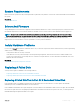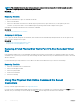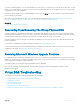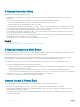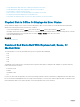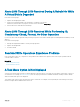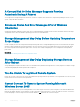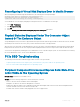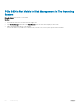Users Guide
NOTE: If the redundant virtual disk does not have a hot spare assigned to it, then replace the failed disk using the procedure
described in Replacing a Physical Disk Receiving SMART Alerts.
Related link
Rebuilding Data
Replacing The Disk
To replace the failed disk that is part of a redundant virtual disk:
1 Remove the failed disk.
2 Insert a new disk. Make sure that the new disk has equal or greater memory space than the one you are replacing. On some
controllers, you may not be able to use the additional space by inserting a disk that has a higher memory space.
A rebuild is automatically initiated because the virtual disk is redundant.
Related link
Virtual Disk Considerations For Controllers
Assigning A Hot Spare
If a hot spare was already assigned to the virtual disk, then the data from the failed disk may already be rebuilt onto the hot spare. In this
case, you need to assign a new hot spare.
Related link
Assigning And Unassigning Dedicated Hot Spare
Assigning And Unassigning Global Hot Spare
Replacing A Failed Physical Disk That Is Part Of A Non-Redundant Virtual
Disk
If the failed physical disk is part of a nonredundant virtual disk (such as RAID 0), then the failure of a single physical disk causes the entire
virtual disk to fail. To proceed, you need to verify when a backup was taken, and if there is any new data that has been written to the virtual
disk since that time.
If you have backed up recently and there is no new data on the disks that would be missed, you can restore from backup.
Replacing The Disk
1 Delete the virtual disk which is in a failed state.
2 Remove the failed physical disk.
3 Insert a new physical disk.
4 Create a new virtual disk.
5 Restore from backup.
Using The Physical Disk Online Command On Select
Controllers
Does my controller support this feature? See Supported Features.
If you do not have a suitable backup available, and if the failed disk is part of a virtual disk on a controller that supports the Online physical
disk task, then you can attempt to retrieve data by selecting Online from the drop-down task menu of the failed disk.
172
Troubleshooting