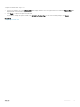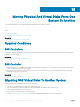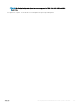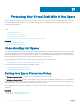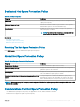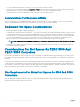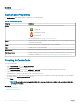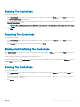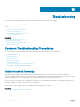Users Guide
Resizing The CacheCade
To resize the CacheCade:
1 In the CacheCade(s) page, navigate to the CacheCade that you want to resize and select Resize ... from the Tasks drop-down menu.
The Resize CacheCade(s) page is displayed.
2 From the available CacheCade(s), add or remove additional CacheCade(s) as required. The disks that you select are displayed in the
Selected Physical Disks section.
NOTE: While selecting and clearing the SSDs that must participate in the CacheCade, retain at least one of the original
SSDs.
3 Click Finish.
Renaming The CacheCade
To rename the CacheCade:
1 In the CacheCade(s) page, navigate to the CacheCade that you want to rename and select Rename from the Tasks drop-down
menu.
2 In the Rename page, type the new name for the CacheCade and click Finish.
Blinking And Unblinking The CacheCade
In the CacheCade(s) page, navigate to the CacheCade that you want to blink and select Blink ... from the available Tasks drop-down list
box.
The LED of the physical disk(s) participating in the CacheCade turns on.
To unblink the physical disk in the CacheCade(s) page, go to the CacheCade disk that you want to unblink and select Unblink ... from the
available Tasks drop-down list box.
Deleting The CacheCade
To delete the CacheCade:
1 In the CacheCade(s) page, navigate to the CacheCade that you want to delete and select Delete ... from the available Tasks drop-
down list box.
The following warning is displayed: Warning! CacheCade pool size will be reduced. Do you want to continue
with the delete operation?
2 Click Delete.
CacheCade Using Solid-State Drives
169