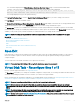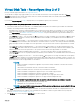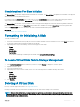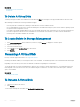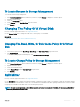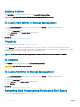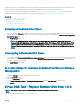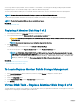Users Guide
Related link
Deleting Data On the Virtual Disk
Virtual Disks
To Delete A Virtual Disk
To identify which physical disks are included in the virtual disk, click Blink. The LED lights on the physical disks blink for 30-60 seconds.
When deleting a virtual disk, the following considerations apply:
• There are particular considerations for deleting a virtual disk from a cluster-enabled controller.
• It is recommended that you reboot the system after deleting the virtual disk. Rebooting the system ensures that the operating system
recognizes the disk conguration correctly.
• If you delete a virtual disk and immediately create a new virtual disk with all the same characteristics as the one that was deleted, the
controller recognizes the data as if the rst virtual disk were never deleted. In this situation, if you don't want the old data after
recreating a new virtual disk, reinitialize the virtual disk.
To Locate Delete In Storage Management
1 In the Server Administrator window, under the system tree, expand Storage to display the controller objects.
2 Expand a Controller object.
3 Select the Virtual Disks object.
4 Select Delete from the Available Tasks drop-down menu.
5 Click Execute.
Renaming A Virtual Disk
Does my controller support this feature? See Supported Features.
Renaming a virtual disk enables you to change the name of the virtual disk. The numbering format for the virtual disk remains unchanged.
Depending on the controller you have, there are dierent considerations regarding the controller BIOS:
The virtual disk name can contain only alphanumeric characters as well as spaces, dashes and underscores. The maximum length of the
name depends on the controller. In most cases, the maximum length is 15 characters. The name cannot start with a space, end with a
space, or be left blank.
Related link
Renaming A Virtual Disk
To Rename A Virtual Disk
1 Type the new name in the text box.
2 Click Rename.
To exit without renaming the virtual disk, click Go Back To Virtual Disk Page.
156
Virtual Disks