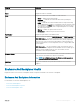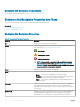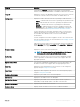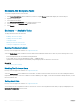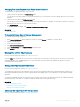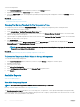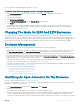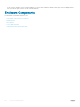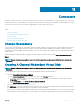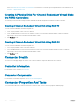Users Guide
To check the temperature:
1 In the Server Administrator window, under the system tree, click Storage dashboard.
2 Expand the tree view until the Temperatures object is displayed.
3 Select the Temperatures object. The temperature reported by the temperature probe is displayed in celsius in the Reading column in
the right pane.
Related link
Enclosure Temperature Probes
Temperature Probe Properties And Tasks
Changing The Warning Threshold On The Temperature Probe
The temperature probes are listed in the Temperature Probes section. To change the temperature probe’s warning threshold:
1 Select the probes that you want to change.
2 Select Set new values in Set New Temperature Probe Values page.
3 Type the lowest acceptable temperature in celsius for the enclosure in the Minimum Warning Threshold text box. The text box label
indicates the range that you can specify.
4 Type the highest acceptable temperature in celsius for the enclosure in the Maximum Warning Threshold text box. The text box label
indicates the range that you can specify.
5 Click Apply Changes.
To return to the default values, Reset to default values and click Apply Changes. The default values are displayed in the Minimum
Warning Threshold and Maximum Warning Threshold text boxes.
NOTE
: On some enclosures, Storage Management may experience a short delay before displaying the current enclosure
temperature and temperature probe status.
Related link
Storage Management May Delay Before Updating Temperature Probe Status
To Locate Set Temperature Probe Values In Storage Management
To locate this task in storage management:
1 In the Server Administrator window, under the system tree, expand Storage to display the controller objects.
2 Expand a controller object.
3 Select the enclosure object.
4 Click Information/Conguration.
5 Select Set Temperature Probe Values from the Enclosure Tasks drop-down menu.
6 Click Execute.
Available Reports
View Slot Occupancy Report
View Slot Occupancy Report
NOTE
: This option is not supported on PERC hardware controllers running in HBA mode.
Does my controller support this feature? See Supported Features.
The View Occupancy Slot Report task allows you to view empty slots, occupied slots, or slots split by the backplane zoning functionality
of the selected enclosure. The report provides a diagram that represents the occupancy of physical drive slots. Move the mouse over each
slot to view details, such as physical disk ID, state, and size.
106
Enclosures And Backplanes