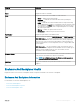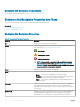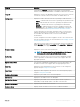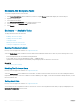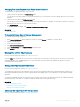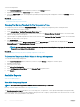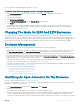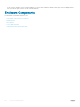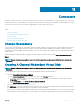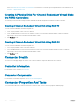Users Guide
Enclosure And Backplane Tasks
To execute a drop-down menu enclosure task:
1 In the Server Administrator window, under the system tree, expand Storage dashboard to display the controller objects.
2 Expand a controller object.
3 Select the Enclosure object.
4 Click Information/Conguration on the storage Properties screen.
5 Select a task from the Enclosure Tasks drop-down menu.
6 Click Execute.
Enclosure — Available Tasks
The drop-down menu enclosure tasks are:
• Enabling The Enclosure Alarm
• Disabling The Enclosure Alarm
• Setting Asset Data
• Blinking The LED On The Enclosure
• Setting The Temperature Probe Values
Enabling The Enclosure Alarm
Does my enclosure support this feature? See Supported Features.
Select the Enable Alarm task to enable the enclosure alarm. When enabled, the alarm turns on when any of the following events occur:
• Enclosure temperature has exceeded the warning threshold.
• Power supply, fan, or enclosure management module — EMM has failed.
• Split bus is not installed. A split bus is indicated by a single triangle symbol on the back of the enclosure.
Related link
Using Alarms To Detect Failures
Disabling The Enclosure Alarm
Does my enclosure support this feature? See Supported Features.
Select the Disable Alarm task to disable the enclosure alarm. The alarm is turned o when the enclosure exceeds a warning threshold for
temperature or experiences other error conditions such as a failed fan, power supply, or controller. If the alarm is already turned on, you can
turn it o with this task.
Setting Asset Data
Does my enclosure support this feature? See Supported Features.
You can change the asset tag and asset name of the enclosure. The new asset tag and asset name that you specify are displayed on the
Information/Conguration of the enclosure.
104
Enclosures And Backplanes