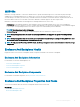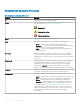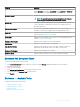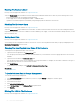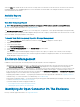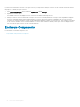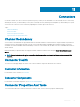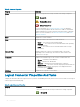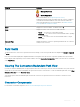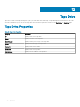Users Guide
Select the Blink task to blink the LED on the enclosure. You may want to use this task to locate an enclosure. The LEDs on the enclosure
may display dierent colors and blinking patterns. For more information on what the blink colors and patterns indicate, refer to the
enclosure hardware documentation.
Available Reports
View Slot Occupancy Report
View Slot Occupancy Report
NOTE: This option is not supported when the driver is not mapped on PERC hardware controllers running in HBA mode.
Does my controller support this feature? See Supported Features.
The View Occupancy Slot Report task allows you to view empty slots, occupied slots, or slots split by the backplane zoning functionality
of the selected enclosure. The report provides a diagram that represents the occupancy of physical drive slots. Move the mouse over each
slot to view details, such as physical disk ID, state, and size.
To Locate View Slot Occupancy Report In Storage Management
1 In the Server Administrator window, under the system tree, expand Storage to display the controller objects.
2 Expand a controller object.
3 Select the enclosure object.
4 Click Information/Conguration.
5 Select View Slot Occupancy Report from the Available Tasks drop-down menu.
6 Click Execute.
If the backplane supports exible backplane zoning, then only the slots, empty or occupied, of the controller you are viewing is
displayed. The slots connected to the other controller are grayed-out and do not display any information. For more information on
exible backplane zoning, see Backplanes
Enclosure Management
In addition to the enclosure tasks, the following activities may be required for enclosure management:
• Identifying the service tag of the enclosure — To identify the service tag of the enclosure, select the enclosure in the tree view and
click Information/Conguration. The Information/Conguration page displays the service tag and other enclosure properties.
• Identifying the Express Service Code of the enclosure — The Express Service Code is a numeric function of your service tag. You can
key in the numeric Express Service Code for automated call-routing while calling technical support. To identify the Express Service
Code of the enclosure, select the enclosure in the tree view and click the Information/Conguration. The Information/Conguration
displays the Express Service Code and other enclosure properties.
• Preparing a physical disk for removal — To prepare a physical disk for removal is a physical disk command. See Preparing To Remove.
• Troubleshooting — For more information on Troubleshooting, see Troubleshooting.
• Removing the wrong physical disk — You can avoid removing the wrong physical disk by blinking the LED display of the disk you intend
to remove. See Blinking And Unblinking A Physical Disk.
• If you have already removed the wrong physical disk, see:
– Recovering From Removing The Wrong Physical Disk
– Identifying An Open Connector On The Enclosure
Identifying An Open Connector On The Enclosure
Does my controller support this feature? See Supported Features.
Enclosures And Backplanes
85