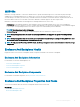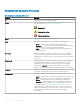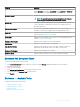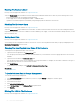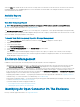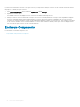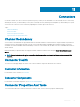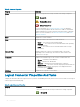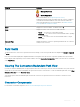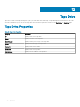Users Guide
Enabling The Enclosure Alarm
Does my enclosure support this feature? See Supported Features.
Select the Enable Alarm task to enable the enclosure alarm. When enabled, the alarm turns on when any of the following events occur:
• Enclosure temperature has exceeded the warning threshold.
• Power supply, fan, or enclosure management module — EMM has failed.
• Split bus is not installed. A split bus is indicated by a single triangle symbol on the back of the enclosure.
Disabling The Enclosure Alarm
Does my enclosure support this feature? See Supported Features.
Select the Disable Alarm task to disable the enclosure alarm. The alarm is turned o when the enclosure exceeds a warning threshold for
temperature or experiences other error conditions such as a failed fan, power supply, or controller. If the alarm is already turned on, you can
turn it o with this task.
Setting Asset Data
Does my enclosure support this feature? See Supported Features.
You can change the asset tag and asset name of the enclosure. The new asset tag and asset name that you specify are displayed on the
Information/Conguration of the enclosure.
Changing The Asset Tag And Asset Name Of An Enclosure
To change the asset tag and asset name of the enclosure:
1 Type the new asset tag name in the New asset tag eld.
You can specify an inventory number or other useful information for your environment. The asset tag typically refers to the enclosure
hardware.
2 Type the new asset name in the New asset name eld.
You can specify a name useful to you for organizing your storage environment. For example, the asset name could refer to the type of
data stored on the enclosure or to the enclosure’s location.
3 Click Apply Changes.
To exit and cancel your changes, click Go Back To Enclosure Information Page.
Related links
Setting Asset Data
To Locate Set Asset Data In Storage Management
To locate this task in storage management:
1 In the Server Administrator window, under the system tree, expand Storage to display the controller objects.
2 Expand a controller object.
3 Select the Enclosure object.
4 Click Information/Conguration.
5 Select Set Asset Data from the Enclosure Tasks drop-down menu.
6 Click Execute.
Blinking The LED On The Enclosure
Does my enclosure support this feature? See Supported Features.
84
Enclosures And Backplanes