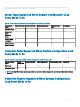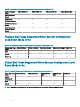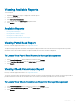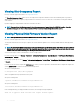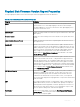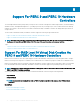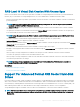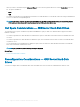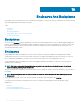Users Guide
Viewing Slot Occupancy Report
Does my controller support this feature? See Supported Features.
The View Slot Occupancy Report allows you to view empty and occupied slot details of all enclosures and back planes. It provides a
diagram that represents the occupancy of physical drive slots. Move the mouse over each slot to view details, such as physical disk ID,
state, and size.
Dynamic mapping of empty MX5016s will not be reected on the drive.
NOTE: You cannot view the Enclosure name in the slot occupancy report immediately after MX5016s insertion. Once the
insertion is done, you can view it after a duration of 10 to 15 minutes or immediately after services restart.
Viewing Physical Disk Firmware Version Report
NOTE: This option is not supported on PERC hardware controllers running in HBA mode.
Does my controller support this feature? See Supported Features
The Physical Disk Firmware Version Report compares the current rmware against a list of currently available rmware and legacy driver
models.
NOTE
: To generate the HDD rmware version report, negotiable speed and the model number of the drives are used as keys for
indexing entries in the hddfwver.csv le. If the negotiable speed of the drive is not available from the controller, then the model
number of the drive is used as the key for indexing entries in the hddfwver.csv le.
You can run the report on each controller basis or for the storage system.
For each controller report, click Storage > Controller > Information/Conguration > Available Reports > View Physical Disk Firmware
Version Report > Execute.
For a storage system report, select Storage > Information/Conguration > Global Tasks > View Physical Disk Firmware Version Report
> Execute.
If you do not have the latest compare le (hddfwver.csv), contact your service provider to download the latest compare le. Replace the
existing hddfwver.csv le with the new le at the following location:
On systems running Windows:
C:\<Program Files (x86)>\Dell\SysMgt\sm
where C:\Program les may vary based on the system.
On systems running Linux:
/opt/dell/srvadmin/etc/srvadmin-storage/hddfwver.csv
On systems running ESXi:
/etc/cim/dell/srvadmin/srvadmin-storage/hddfwver.csv
If the existing rmware(s) for all physical disks is the latest, the following message is displayed:
There are no physical disks available that require firmware update.
74
Controllers