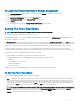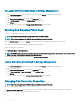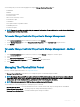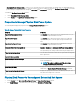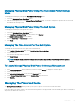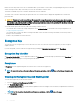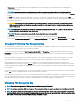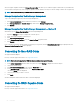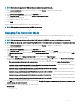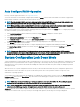Users Guide
Auto Congure RAID0 Operation
Does my controller support this feature? See Supported Features.
You can use this feature to automatically congure all physical disks in Ready state into RAID 0 virtual disks. This feature is supported on
PERC 9 family of hardware controllers with the latest rmware version.
NOTE: The Auto Congure RAID0 operation is only supported on SAS and SATA HDDs. If there are any SSDs available in the
server, this feature ignores the SSDs when performing the Auto Congure RAID0 operation.
NOTE: When performing an Auto Congure RAID0 operation on a single storage controller, the maximum number of physical
disks supported is 192. Only physical disks in Ready state are congured into RAID 0 virtual disks.
Before you proceed, browse to the physical disks details page and verify if the physical disks are in Ready state. To congure physical disks
into RAID 0 virtual disks, perform the following steps:
1 In the Server Administrator window, under the system tree, expand Storage to display the controller objects.
2 Select the Controller object.
3 Click Information/Conguration on the controller Properties page.
4 In the Controller Tasks drop-down menu, select Auto Congure RAID0, and then click Execute.
The Auto Congure RAID0 window is displayed. Read the messages displayed on this window before you proceed.
5 Click Conrm to congure the physical disks.
The auto congure operation may take time to complete, depending on the conguration and available physical disks in Ready state.
The Auto Congure RAID0 operation is successful, only if the Alert Log is updated. You can check the Alert Log for more
information.
NOTE
: If there are no physical disks in Ready state and you repeat the procedure, the Auto Congure RAID0 operation
automatically ignores your request without displaying any error message. For more information about alerts and their corrective
actions, see the
Server Administrator Messages Reference Guide
. at dell.com/openmanagemanuals.
System Conguration Lock Down Mode
‘System Conguration Lock Down Mode’ provide a congurable option to the customer so that after it is enabled, any conguration on that
particular system is not permitted with some exceptions. Typical usage of this setting is after the system is provisioned to a certain level
along with the rest of the systems in the domain then enabling this mode reduces the drift the systems usually see during the operation
over a period of time.
When the server is in “System conguration lock down” mode you will not be allowed to initiate any of the conguration operation from
either OMSS GUI or CLI. If this mode is set, you are not allowed to perform most of the operations in OMSS except some of the
enumeration or reporting operations.
You can enable the lock down mode from the iDRAC GUI. For enabling the lock down mode, you have to select the Turn on the System
Lockdown mode option from the More Actions drop-down menu on the iDRAC page. It may take some time for the changes to be
available on the OMSS GUI.
NOTE
: OMSS does not support conguring or setting the lock down mode from either GUI or CLI. For enabling the system
conguration lock down mode, you have to access iDRAC GUI or similar applications.
NOTE: If you restart the data manager/Engine service after setting the system lock down mode on, then the immediate
reection on the OMSS page happens. You might have to refresh the OMSS GUI after the restart, if required.
OMSS CLI
: Only the tasks available or supported in the GUI will be available or supported in the OMSS CLI, when the system is in “System
conguration lock down” mode. If you try to run any of the unsupported operation, the following error message is displayed.
70
Controllers