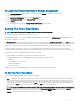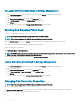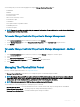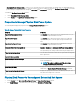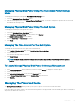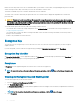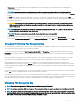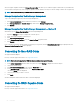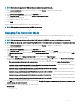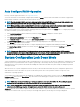Users Guide
NOTE: This task is not supported on PERC hardware controllers running in HBA mode.
1 In the Server Administrator window, under the system tree, expand Storage to display the controller objects.
2 Select the Controller object.
3 Click Information/Conguration on the controller Properties page.
4 In the Controller Tasks drop-down menu, select Convert to RAID Capable disks.
The non-RAID disks are displayed.
5 Select the drives that you want to convert.
6 Click Apply.
An acknowledgment that the disks have been converted is displayed.
NOTE: This operation is not supported on the PERC 10 controllers.
Changing The Controller Mode
You can change the controller mode to Redundant Array of Independent Disks (RAID) or Host Bus Adapter (HBA) mode. To change the
controller mode, perform the following steps:
NOTE: This option is supported only on PowerEdge RAID Controller 9 (PERC 9) and later family of hardware controllers.
NOTE: When you change the controller mode from RAID to HBA or from HBA to RAID, certain features or functionality may vary.
1 In the Server Administrator window, under the system tree, expand Storage to display the controller objects.
2 Select the Controller object.
3 Click Information/Conguration on the controller Properties page.
4 In the Controller Tasks drop-down menu, select Change Controller Mode..., and then click Execute.
The Change Controller Mode window is displayed. The Current Controller Mode section displays the mode of the controller – RAID
or HBA.
5 Select RAID or HBA from the Change Controller Mode section, and then click Apply Changes.
6 After you click Apply Changes, if you receive one of the following error messages, click OK, and then click Return to Previous Page.
Disable or remove the options listed in the error message and then repeat steps 1 to 5.
• The controller is already running in the selected mode. — Check the controller mode in the Current Controller Mode section
before you proceed.
• Unable to change controller mode while foreign conguration is present on the controller. — Remove all foreign congurations
and then repeat the steps to change the controller mode.
• Unable to change controller mode while there is preserved cache present on the controller. — Remove the preserved cache
and then repeat the steps to change the controller mode.
• Unable to change controller mode while Virtual Disks are present on the controller. — Remove all virtual disks and then repeat
the steps to change the controller mode.
• Unable to change controller mode while Hotspares are present on the controller. — Remove all hot spares and then repeat the
steps to change the controller mode.
• Unable to change controller mode while security key is assigned to the controller. — Remove the security key and then repeat
the steps to change the controller mode.
7 Click OK, when you are prompted with the following message, To apply the changes, you must restart the server. Are you sure, you
want to change the controller mode?
8 Restart the server to successfully change the controller mode.
Related Links
• Controller Tasks
Controllers
69