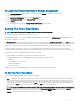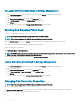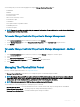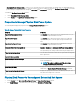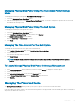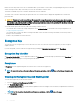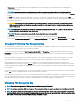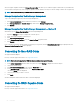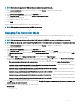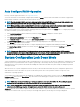Users Guide
Data in the cache may also be lost in case of unintended cable or power failure. If such a failure, Storage Management preserves the data
written on the preserved or dirty cache until you recover the virtual disk or clear the cache.
This feature is available only on SAS controllers with rmware version 6.1 and later.
The status of the controller is aected by the preserved cache. The controller status is displayed as degraded if the controller has
preserved cache.
CAUTION: You may not be able to use Storage Management to manage the preserved cache in some cases. As an example,
consider you have a RAID 1 level with two disks — D1 and D2. If you now remove D2, the virtual disk is degraded and the data in
the controller cache is written to D1. So, D1 has the latest data. Now, if you re-insert D2 and pull out D1, the virtual disk is still
degraded and does not have the latest data.
You can discard the preserved cache only if all of the following conditions are met:
• The controller does not have any foreign conguration. Select Click for Preview to view details of the foreign conguration. See
Foreign Conguration Operations.
• The controller does not have any oine or missing virtual disks. If there are oine or missing virtual disks, ensure that you have a
backup of these virtual disks.
• Cables to any virtual disk are not disconnected.
Encryption Key
The controller uses the encryption key to lock or unlock access to SED. You can create only one encryption key for each encryption-
capable controller.
If you are using LKM, you must create the encryption key by providing the Encryption Key Identier and the Passphrase.
Encryption Key Identier
An Encryption Key Identier is a user-supplied text label for the Passphrase. The identier helps you determine which Passphrase to
provide while authenticating import of foreign encrypted SED drives.
Passphrase
A Passphrase is a user supplied string that the controller uses to create the encryption key.
NOTE
: For more information on Encryption Key and Passphrase guidelines, click the icon on the Manage Encryption Key
page.
Creating An Encryption Key And Enabling LKM
To create an encryption key on the selected controller:
1 Select the Enable Local Key Management (LKM) option.
2 Type Encryption Key Identier.
An Encryption Key Identier can contain numerals, alphabets both lower and upper case are allowed, non-alphanumeric characters,
or a combination of any of these.
NOTE: For the Encryption Key Identier and Passphrase guidelines, click the icon on the page.
3 Type a Passphrase.
66
Controllers