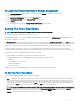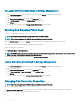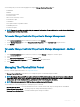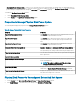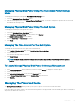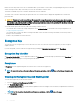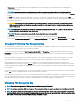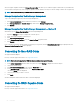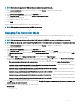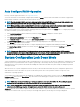Users Guide
• Customized Power Savings Mode — Allows you to customize the power-saving settings. The default values are populated when you
select this power mode. You can select or clear the features you want to enable. You can select Quality of Service (QoS) to customize
power saving on congured drives by setting the Start Time and Time interval to spin up.
To enable the Quality of Service (QoS) feature:
1 Select Customized Power Savings Mode.
2 Select Enable for the Spin Down Congured Drives option
Properties In Manage Physical Disk Power Option
The following table displays the properties in the Manage Physical Disk Power option:
Table 12. Manage Physical Disk Power Properties
Property Denition
Spin Down Uncongured Drives The Enabled option spins down the uncongured disks if they are
unattended for a specied interval of time.
Spin Down Hot Spares The Enabled option spins down the hot spares if no read‑write
operation takes place on the hot spare in a specied interval of
time.
Spin Down Congured Drives The Enabled option spins down the congured disks if they are
unattended for a specied interval of time.
Automatic Disk Power Saving (Idle C) Enables or disables the Automatic Disk Power Saving (Idle C)
feature for additional power saving. When enabled, it enables the
new generation power savings without aecting the legacy drives.
Time Interval for Spin Down Sets the time interval after which the hot spares and uncongured
drives spins down.
Quality Of Service (QOS)
Enable Quality Of Service Settings Select to set the start time and the time interval for spin up activity
at the virtual disk level.
NOTE: This option is available only if the Spin Down
Congured Drives option is selected.
Start Time (HH:MM) Displays the start time of the battery learn cycle. This option is
enabled only if Enable Quality Of Service Settings is selected.
Time Interval for Spin Up (in Hours) Displays the spin up time interval for the battery learn cycle. The
time interval can range from 1-24 hours.
Physical Disk Power On Uncongured Drives And Hot Spares
1 Select Enabled for the Spin Down Uncongured Drives and Spin Down Hot Spares options.
2 Click Apply Changes. To exit and cancel your changes, click Go Back to Previous Page.
64
Controllers