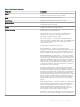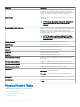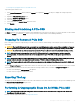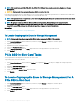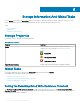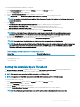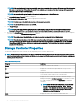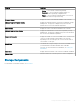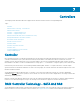Users Guide
NOTE: After you hot plug an NVMe PCIe SSD, the NVMe PCIe SSD may take several seconds to be displayed on Storage
Management.
CAUTION: Cryptographic Erase permanently erases all data present on the disk.
Performing a Cryptographic Erase on an NVMe PCIe SSD overwrites all blocks and results in permanent loss of all data on the NVMe PCIe
SSD. During Cryptographic Erase, the host is unable to access the NVMe PCIe SSD.
NOTE: If the system reboots or experiences a power loss during Cryptographic Erase, the operation is canceled. You must reboot
the system and restart the process.
NOTE: On systems running the VMware vSphere (ESXi) operating system, Storage Management only performs the
Cryptographic Erase task and does not report the status of the task. If the Cryptographic Erase task does not function as
expected for some NVMe devices, the status is not reported or displayed on Server Administrator.
Related Task
• To Locate Cryptographic Erase In Storage Management
To Locate Cryptographic Erase In Storage Management
NOTE: Cryptographic Erase is not supported for NVMe devices connected to PERC S140 controller.
1 In the Server Administrator window, under the system tree, expand Storage to display the controller objects.
2 Expand a controller object.
3 Expand the enclosure or backplane object.
4 Select the Physical Devices object.
5 Select Cryptographic Erase from the Tasks drop-down menu of the physical device you want to clear.
6 Click Execute.
PCIe SSD In Slot Card Tasks
You can perform the following tasks on the PCIe SSD in slot card:
To perform a PCIe SSD in slot card task:
1 In the Server Administrator window, under the System tree, expand the Storage tree object to display the storage component
objects.
2 Expand the PCIe SSD Subsystem object.
3 Select the PCIe SSD in Slot object.
4 Select a task from the Available Tasks drop-down menu.
5 Click Execute.
To Locate Cryptographic Erase In Storage Management For A
PCIe SSD In Slot Card
1 In the Server Administrator window, under the system tree, expand Storage to display the controller objects.
2 Expand a controller object.
3 Select the PCIe SSD in Slot object.
4 Select Cryptographic Erase from the Tasks drop-down menu of the physical device you want to clear.
5 Click Execute.
34
PCI Express Solid-State Device Support