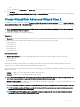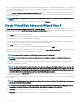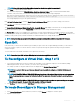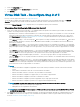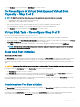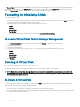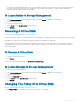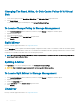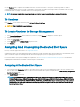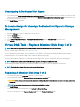Users Guide
Unassigning A Dedicated Hot Spare
1 Select the disk in the Disks currently congured as dedicated hot spare table to unassign it. On some controllers, more than one disk
can be selected. Clicking the disk removes the disk from the Disks currently congured as dedicated hot spare table and returns it to
the Connector (channel or port) table.
2 Click Apply Changes when ready.
To Locate Assign Or Unassign Dedicated Hot Spare In Storage
Management
1 Expand the Storage tree object to display the controller objects.
2 Expand a Controller object.
3 Select the Virtual Disks object.
4 Select Assign Dedicated Hot Spare or Unassign Dedicated Hot Spare from the Available Tasks drop-down menu.
5 Click Execute.
Virtual Disk Task - Replace Member Disk Step 1 of 2
NOTE
: This feature is supported only on SAS and SATA controllers with rmware versions 6.1 and later.
Does my controller support this feature? See Supported Features.
You can copy data from a physical disk, which is a member of a virtual disk, to another physical disk by providing a Replace Member
Conguration option. You can initiate multiple copies of data from dierent array groups.
The source physical disk should be part of a virtual disk and in the Online state. Also, the virtual disk should not be fully degraded.
NOTE
: You must also enable the Revertible Hot Spare option to use Replace Member Disk task.
The destination physical disk should be in the Ready state, available to be written to, and of the appropriate size and type.
NOTE
: The destination physical disk can also be an available hot spare.
Replacing A Member Disk Step 1 of 2
1 Select the physical disk in the Connector table that you want to replace.
2 Select the destination disk in the Disks available for replace member operation table.
CAUTION
: If you choose a hot spare as the destination physical disk, your virtual disk does not have a hot spare, unless you
assign one.
NOTE: You can select only one source or destination physical disk at a time.
3 Click Apply Changes.
To exit without replacing the member disk, click Go Back To Virtual Disk Page.
You can view the progress of the Replace Member Disk task on the Physical Disk Details page.
130
Virtual Disks