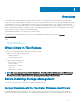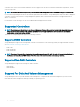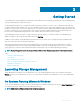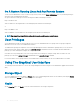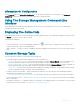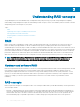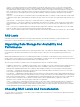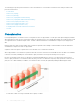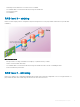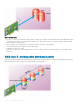Users Guide
Getting Started
Server Administrator Storage Management is designed for system administrators who implement hardware RAID solutions and understand
corporate and small business storage environments.
Storage Management enables you to congure the storage components attached to your system. These components include RAID and
non-RAID controllers and the channels, ports, enclosures, and disks attached to them. Using Storage Management, you can congure and
manage the controller functions without accessing the BIOS. These functions include conguring virtual disks and applying RAID levels and
hot spares for data protection. You can initiate many other controller functions like rebuilds, troubleshooting, setting thresholds. Most
functions can be congured and managed while the system remains online and continues to process requests.
Storage Management reports the status of storage components. When the status for a component changes, Storage Management
updates the display for that component and sends an alert to the Alert Log.
In addition to status changes, Storage Management generates alerts for user actions such as creating or deleting a virtual disk and for
many other events. Most alerts also generate SNMP traps.
Other than monitoring and reporting status, Storage Management does not automatically initiate actions independent of user input.
Storage Management actions are user-initiated using wizards and drop-down menus. Storage Management does, however, report the
actions taken by the controllers, which include generating alerts, initiating tasks, such as a rebuild, and making state changes.
NOTE
: Storage Management reports the change in state of disks and other storage components as viewed by the controller.
Topics:
• Launching Storage Management
• User Privileges
• Using The Graphical User Interface
• Using The Storage Management Command-Line Interface
• Displaying The Online Help
• Common Storage Tasks
Launching Storage Management
Storage Management is installed as a Server Administrator service. All Storage Management features are accessible by selecting the
Storage object in the Server Administrator tree view. For more information on starting Server Administrator, see the Server Administrator
User’s Guide
On Systems Running Microsoft Windows
To start a Server Administrator session on a local system running Microsoft Windows operating system, click the Server Administrator icon
on your desktop and log in using an account with Administrator privileges.
NOTE
: Administrative privileges are required for conguration purposes.
2
Getting Started 13