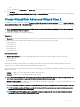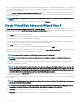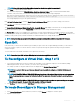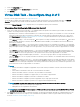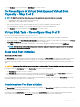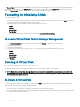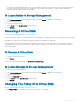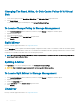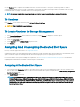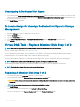Users Guide
NOTE: If you click Span Edit, Intelligent Mirroring that has already been applied becomes invalid.
5 Click Finish to complete the virtual disk creation.
The virtual disk is displayed in the Virtual Disk(s) on Controller <Controller Name> page. For PERC H700 and PERC H800
controllers, if any of the drives you selected is in the spun down state, the following message is displayed:
The below listed physical drive(s) are in the spun down state. Executing this task on these
drive(s) takes additional time, because the drive(s) need to spun up.
The message displays the ID(s) of the spun down drive(s).
Click Go Back To Previous Page to return to Create Virtual Disk Advanced Wizard page, if you want to change your selections.
Click Exit Wizard to cancel the virtual disk creation.
The Create Virtual Disk Advanced Wizard (Step 3 of 3) - <Controller Name> page displays a check box next to each physical disk that is
suitable as a dedicated hot spare. Select a Physical Disk check box if you want to assign a dedicated hot spare
The Physical Disk check box is not available if the controller does not have a physical disk that is a suitable hot spare for the virtual disk
you are creating. For example, the available physical disks may be too small to protect the virtual disk. If the Physical Disk check box is not
available, you may need to specify a smaller virtual disk, use a dierent RAID level, or change the disk selection.
NOTE: If you are creating an encrypted virtual disk, then encrypted physical disks are listed as candidates for hot spare.
Span Edit
In the edit mode, you cannot alter the number of physical disks per span. If there are enough available physical disks, you can reduce or
increase the number of spans. You can also alter the contents of a span by removing the span and selecting a new physical disk to
comprise that span.
To successfully create a virtual disk, a minimum of two spans must exist always.
NOTE
: If you select Span Edit, Intelligent Mirroring that is already been applied becomes invalid.
To Recongure A Virtual Disk - Step 1 of 3
1 Select the physical disks that you want to include in the virtual disk. You can expand the capacity of the virtual disk by adding
additional physical disks. On some controllers, you can also remove physical disks.
The changes you make to the physical disk selection are displayed in the Selected Physical Disks table.
NOTE
: For a controller that has more than one channel, it may be possible to congure a virtual disk that is channel-
redundant.
NOTE: For PERC H730P MX and PERC H745P MX controllers, if any of the selected physical drives are in the spun down
state, the system displays a message that indicates the IDs of the spun down drives and the delay in executing tasks on
them.
NOTE: For PERC H730P MX and PERC H745P MX controllers, if the disk group has free space available, you can expand
the virtual disk capacity. To expand virtual disk capacity, click Expand Capacity.
2 Click Continue to go to the next page or Exit Wizard if you want to cancel.
To locate Recongure In Storage Management
1 In the Server Administrator window, under the system tree, expand Storage to display the controller objects.
2 Expand a controller object.
Virtual Disks
123