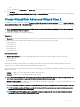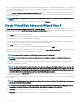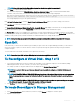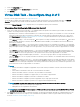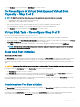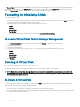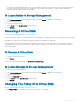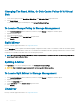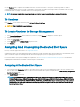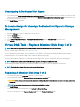Users Guide
Let us consider that the controller has three enclosures with six physical disks each (total number of available disks = 3 x 6 =18 disks). If
you select four disks per span, the controller creates four spans (18 disks/4 disks per span = 4 spans). The last two disks of the last
enclosure are not part of RAID 10.
• Select the number of disks to create a single spanned virtual disk list box — Enables you to create a single span virtual disk with 22
or 26 physical drives for PERC controllers. This list box option appears only if you have selected RAID 10 in step 1 and the system has
22 or more physical drives.
NOTE: Only physical disks that comply with the virtual disk parameters, selected in the Create Virtual Disk Wizard page are
displayed.
Select the required connector and the corresponding physical disk, and click Continue.
Create Virtual Disk Advanced Wizard Step 3
The Create Virtual Disk Advanced Wizard (Step 3 of 3) - <Controller Name> page displays the summary of attributes of the selected
RAID level. The attributes include Bus Protocol, Stripe Element Size, Read Policy and the selected physical disk. The default values of the
virtual disk attributes excluding the RAID level are recommended for the selected RAID level.
1 In the Name eld, type a name for the virtual disk.
The virtual disk name can contain only alphanumeric characters, spaces, dashes, and underscores. The maximum length depends on
the controller. In most cases, the maximum length is 15 characters.
The name cannot start with a space or end with a space. It is recommended that you specify a unique name for each virtual disk. If
you have virtual disks with the same name, it is hard to dierentiate the generated alerts.
2 In the Size eld, type the size of the virtual disk.
The virtual disk size must be within the minimum and maximum values displayed near the Size eld.
In some cases, the virtual disk is slightly larger than the size you specify. The Create Virtual Disk Wizard adjusts the size of the virtual
disk to avoid rendering a portion of the physical disk space unusable.
NOTE
: If a physical disk is receiving a SMART alert, it cannot be used in a virtual disk.
NOTE: For a controller that has more than one channel, it may be possible to congure a virtual disk that is channel-
redundant.
Depending on the RAID level you selected and the virtual disk size, this page displays the disks and connectors (channels or ports)
available for conguring the virtual disk.
NOTE
: The Size eld displays the default size of the virtual disk depending upon the RAID conguration you selected. You
can specify a dierent size. The virtual disk size must be within the minimum and maximum values displayed near the Size
eld. In some cases, the virtual disk is slightly larger than the size you specify. The Create Virtual Disk Wizard adjusts the
size of the virtual disk to avoid rendering a portion of the physical disk space unusable.
3 Select a stripe size from the Stripe Element Size drop-down list box. The stripe size refers to the amount of space that each stripe
consumes on a single disk.
4 Select the required read, write, and disk cache policy from the respective drop-down list box. These selections can vary depending on
the controller.
NOTE
: There is limited support for write policy on controllers that do not have a battery. The cache policy is not supported
on controllers that do not have a battery.
NOTE: If you have selected the Create Encrypted Virtual Disk option in Create Virtual Disk Advanced Wizard, then in the
Summary of Virtual Disk Attributes, an Encrypted Virtual Disk attribute is displayed with a value Yes.
Click Span Edit to edit the spans created in Create Virtual Disk Advanced Wizard.
The Span Edit option is available only if the controller is a SAS controller with rmware 6.1 and later and if you selected RAID 10.
122
Virtual Disks