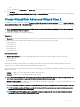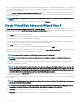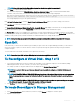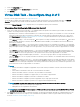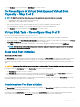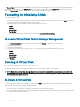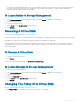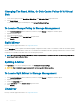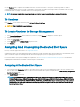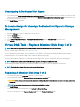Users Guide
• SSD
For more information on Bus Protocol and Media Type, see Virtual Disk Properties And Tasks.
10 Click Continue.
The Create Virtual Disk Advanced Wizard (Step 2 of 3) — <Controller Name> page is displayed with the connectors and physical
disks available.
Create Virtual Disk Advanced Wizard Step 2
Depending on the RAID level you selected in the Create Virtual Disk Wizard (Step 1) <Controller Name> page, the Create Virtual Disk
Advanced Wizard (Step 2 of 3) - <Controller Name> page displays the disks and connectors (channels or ports) available for conguring
the virtual disk.
NOTE: If you are creating an encrypted virtual disk, only the encrypted physical disks are displayed. Else, both encrypted and
unencrypted physical disks are displayed.
The following is an example of what might be displayed:
Connector 0
The Connector section of the page displays the connectors on the controller and the disks attached to each connector. Select the disks
you want to include in the virtual disk. In this example, the controller has a single connector with ve disks.
• Physical disk 0:0:0
• Physical disk 0:1:0
• Physical disk 0:2:0
• Physical disk 0:3:0
• Physical disk 0:4:0
Physical Disks Selected
The Physical Disks Selected section of the page displays the disks you have chosen. In this example, two disks are selected.
• Physical disk 0:0:0
• Physical disk 0:1:0
Each RAID level has specic requirements for the number of disks that must be selected. RAID 10, RAID 50, and RAID 60 also have
requirements for the number of disks that must be included in each stripe or span.
If the controller is a SAS controller with rmware versions 6.1 and later and you selected RAID 10, RAID 50, and RAID 60, the user interface
displays the following:
• All Disks — Enables you to select all the physical disks in all the enclosures.
• Enclosure — Enables you to select all physical disks in the enclosure.
NOTE
: The All Disks and Enclosure options enable you to edit spans after selecting the physical disks that comprise them. You
can remove a span and specify a span again with dierent physical disks before proceeding.
• Number of Disks per Span — Enables you to select the number of disks in each span (default = 2). This option is available only on SAS
controllers with rmware version 6.1 and later.
NOTE
: This option is available only if the Intelligent Mirroring on the Create Virtual Disk Advanced Wizard (Step 2 of 3) page.
NOTE: On a SAS controller with rmware version 6.1 and later, RAID 10 supports only even number of disks per span and a
maximum of 8 spans with 32 disks in each span.
NOTE: RAID Level 10 virtual disk creation command from Storage Management CLI does not support optional parameter
spanlength on PERC 9 and PERC 10 hardware controllers.
Virtual Disks 121