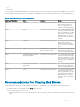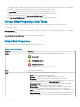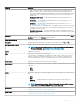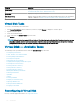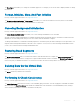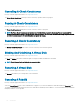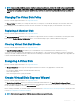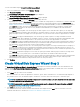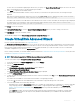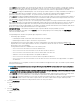Users Guide
In some cases, the virtual disk is slightly larger than the size you specify. The Create Virtual Disk Wizard adjusts the size of the virtual
disk to avoid rendering a portion of the physical disk space unusable.
3 Click Finish to complete the virtual disk creation.
For PERC H700 and PERC H800 controllers, if any of the drives you selected is in the spun down state, the following message is
displayed:
The below listed physical drive(s) are in the Spun Down state. Executing this task on these
drive(s) takes additional time, because the drive(s) need to spun up.
For PERC S140 controller, if removable and non-removable devices are used to create a virtual disk, the following message is displayed:
A combination of removable and non-removable NVMe devices have been used to create this
virtual disk. Are you sure you want to procered?
Click Finish to create the virtual disk.
Click Go Back To Previous Page to return to Create Virtual Disk Express Wizard page, if you want to change your selections.
Click Exit Wizard to cancel the virtual disk creation.
The virtual disk is displayed in the Virtual Disk(s) on Controller <Controller Name> page.
Create Virtual Disk Advanced Wizard
Does my controller support this feature? See Supported Features.
The Create Virtual Disk Advanced Wizard allows you to specify the read, write, and cache policy, and parameters such as RAID level, bus
protocol, media type, and encrypted disk for the virtual disk. You can also select the physical disks and the controller connector. You must
have a good knowledge of RAID levels and hardware, to use the Advanced Wizard. If you want the wizard to choose a recommended
virtual disk conguration for you, select the Express Wizard option.
Before creating a virtual disk, you should be familiar with the information in Considerations Before Creating Virtual Disks. You may also want
to review Choosing RAID Levels And Concatenation.
NOTE
: This task is not supported on PERC hardware controllers running in HBA mode.
To create a virtual disk using the Create Virtual Disk Advanced Wizard:
1 On the left-hand side of the Server Administrator page, expand Storage.
2 Click on the <PERC Controller>.
3 Click on Virtual Disks.
The Virtual Disk(s) on Controller <Controller Name> page is displayed.
4 Click Go to the Create Virtual Disk Wizard.
The Create Virtual Disk Wizard (Step 1) <Controller Name> page is displayed.
5 Select the Advanced Wizard option.
6 To make sure that only encrypted physical disks are used to create the virtual disk, select Yes from the Create Encrypted Virtual Disk
drop-down list.
The RAID levels are available for selection based on the number of encrypted physical disks.
If you select No, the RAID levels are available based on the total number of physical disks present on the system.
7 Select the required RAID level from the drop-down list.
• Depending on the controller, Concatenated enables you to combine the storage capacity of several disks or to create a virtual disk
using a single physical disk. For more information on the number of supported physical disks supported by Concatenated, see
Number Of Physical Disks Per Virtual Disk. Using Concatenated does not provide data redundancy or aect the read/write
performance.
• Select RAID 0 for striping. This selection groups n disks together as a large virtual disk with a total capacity of n disks. Data is
alternately stored in the disks so that they are evenly distributed. Data redundancy is not available in this mode. Read/write
performance is enhanced.
Virtual Disks
119