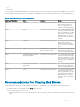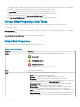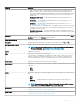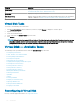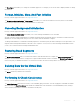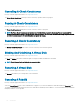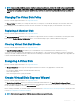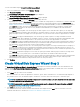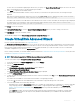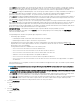Users Guide
To create a virtual disk using the Create Virtual Disk Express Wizard:
1 In the Server Administrator window, expand System > Storage.
2 Click Connector 0 (RAID).
The Virtual Disk(s) on Controller <Controller Name> page is displayed.
3 Click Go to the Create Virtual Disk Wizard.
The Create Virtual Disk Wizard (Step 1) <Controller Name> page is displayed.
4 Select the Express Wizard option and the RAID level from the drop-down list.
• Depending on the controller, Concatenated enables you to combine the storage capacity of several disks or to create a virtual disk
using a single physical disk. For more information about the number of supported physical disks when using Concatenated, see
Number Of Physical Disks Per Virtual Disk. Concatenated does not provide data redundancy or aect the read/write performance.
• Select RAID 0 for striping. This selection groups n disks together as a large virtual disk with a total capacity of n disks. Data is
alternately stored in the disks so that they are evenly distributed. Data redundancy is not available in this mode. Read/write
performance is enhanced.
• Select RAID 1 for mirroring disks. This selection groups two disks together as one virtual disk with a capacity of one single disk.
The data is replicated on both disks. When a disk fails, the virtual disk continues to function. This feature provides data redundancy
and good read performance, but slightly slower write performance. The system must have at least two physical disks to use RAID
1.
• Select RAID 5 for striping with distributed parity. This selection groups n disks together as one large virtual disk with a total
capacity of (n-1) disks. When a disk fails, the virtual disk continues to function. This feature provides better data redundancy and
read performance, but slower write performance. The system must have at least three physical disks to use RAID 5.
• Select RAID 6 for striping with additional distributed parity. This selection groups n disks as one large virtual disk with a capacity of
(n- 2) disks. The virtual disk remains functional with up to two disk failures. RAID 6 provides better read performance, but slower
write performance. The system must have at least four physical disks to use RAID 6.
• Select RAID 10 for striping over mirror sets. This selection groups n disks together as one large virtual disk with a total capacity of
(n/2) disks. Data is striped across the replicated mirrored pair disks. When a disk fails, the virtual disk continues to function. The
data is read from the surviving mirrored pair disk. This feature provides the best failure protection, read and write performance. The
system must have at least four physical disks to use RAID 10.
• Select RAID 50 to implement striping across more than one span of physical disks. RAID 50 groups n*s disks as one large virtual
disk with a capacity of s*(n-1) disks, where s is the number of spans and n is the number of disks within each span.
• Select RAID 60 to implement striping across more than one RAID 6 span. RAID 60 Groups n*s disks as one large virtual disk with a
capacity of s*(n-2) disks, where s is the number of spans and n is the number of disks within each span. RAID 60 provides
increased data protection and better read performance, but slower write performance.
5 Click Continue.
Create Virtual Disk Express Wizard Step 2
The Create Virtual Disk Express Wizard - <Controller Name> page displays the summary of attributes of the selected RAID level. The
attributes include Bus Protocol, Stripe Element Size, Read Policy, and the selected physical disk. The default values of the virtual disk
attributes excluding the RAID level are recommended for the selected RAID level.
1 In the Name eld, type a name for the virtual disk.
The virtual disk name can contain only alphanumeric characters, spaces, dashes, and underscores. The maximum length depends on
the controller. In most cases, the maximum length is 15 characters. The name cannot start with a space or end with a space.
NOTE
: It is recommended that you specify a unique name for each virtual disk. If you have virtual disks with the same name,
it is hard to dierentiate the generated alerts.
NOTE: If a physical disk is receiving a SMART alert, it cannot be used in a virtual disk. For more information on SMART
alerts, see Monitoring Disk Reliability On RAID Controllers.
2 In the Size eld, type the size of the virtual disk.
The virtual disk size must be within the minimum and maximum values displayed near the Size eld. For information on how the
maximum virtual disk size is calculated, see Calculation For Maximum Virtual Disk Size.
118
Virtual Disks