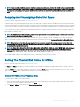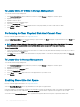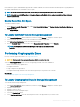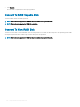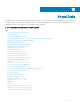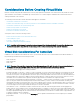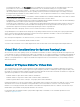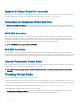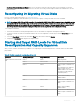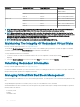Users Guide
If Revertible Hot Spare is enabled and the physical disk is SMART-enabled, the controller rmware automatically starts copying data from
the SMART-enabled disk in the virtual disk to the hot spare.
NOTE: To use the Revertible Hot Spare task, ensure that you have assigned a hot spare to the virtual disk.
NOTE: If the disk is not SMART-enabled or if the Auto Replace on Predictive Failure option is disabled, the failed disk is not
replaced automatically.
Enable Revertible Hot Spare
To enable revertible hot spare:
1 On the Change Controller Properties page, enable Allow Revertible Hot Spare and Replace Member Auto Replace Member on
Predictive Failure.
2 Click Apply Changes.
To Locate Controller Task In Storage Management
1 In the Server Administrator window, under the system tree, expand Storage to display the controller objects.
2 Select a controller object on which you want to enable the revertible hot spare task.
3 Click Information/Conguration on the controller Properties page.
4 From the Controller Task drop-down list box, select Change Controller Properties and click Execute.
NOTE
: The Rebuild rate for Revertible Hot Spare is the same as that dened for the
controller.
Performing Cryptographic Erase
Does my controller support this feature? See Supported Features.
CAUTION
: Cryptographic Erase permanently erases all data present on the disk.
Select the Cryptographic Erase task to erase an encrypted physical disk. This task is available for:
• Instant Secure Erase (ISE) capable drives
• Uncongured SED drive
• Foreign congured encrypted drives
• Uncongured and foreign SED drive even when an Encryption Key is not present in the controller
Related links
To Locate Cryptographic Erase In Storage Management
To Locate Cryptographic Erase In Storage Management
To locate this task in storage management:
1 In the Server Administrator window, under the system tree, expand Storage to display the controller objects.
2 Expand a controller object.
3 Expand a connector object.
4 Expand the enclosure or backplane object.
5 Select the Physical Disk object.
6 Select Cryptographic Erase from the Tasks drop-down menu of the physical device you want to clear.
Physical Disks Or Physical Devices
103