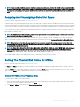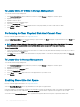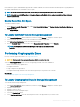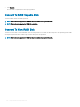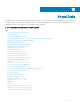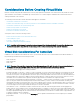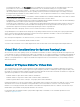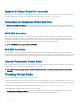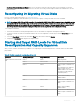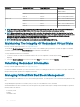Users Guide
NOTE: If you cancel the rebuild of a physical disk that is assigned as a hot spare, reinitiate the rebuild on the same physical disk
in order to restore the data. Canceling the rebuild of a physical disk and then assigning another physical disk as a hot spare does
not cause the newly assigned hot spare to rebuild the data. Reinitiate the rebuild on the physical disk that was the original hot
spare.
Assigning And Unassigning Global Hot Spare
Does my controller support this feature? See Supported Features.
A global hot spare is an unused backup disk that is part of the disk group. Hot spares remain in standby mode. When a physical disk that is
used in a virtual disk fails, the assigned hot spare is activated to replace the failed physical disk without interrupting the system or requiring
your intervention. When a hot spare is activated, it rebuilds the data for all redundant virtual disks that were using the failed physical disk.
You can change the hot spare assignment by unassigning a disk and choosing another disk as needed. You can also assign more than one
physical disk as a global hot spare.
NOTE: On PERC S100 and S300 controllers, if there is free space available on the global hot spare, it continues to function as a
spare even after replacing a failed physical disk.
Global hot spares must be assigned and unassigned manually. They are not assigned to specic virtual disks. If you want to assign a hot
spare to a virtual disk (it replaces any physical disk that fails in the virtual disk), then use the Assign and Unassign Dedicated Hot Spare.
NOTE: When deleting virtual disks, all assigned global hot spares may be automatically unassigned when the last virtual disk
associated with the controller is deleted. When the last virtual disk of a disk group is deleted, all assigned dedicated hot spares
automatically become global hot spares.
NOTE: For PERC H310, H700, H710, H710P, H800, H810, H330, H730, H730P, H730P MX, H740P, H745P MX, H830, H840 and
PERC FD33xD/FD33xS controllers, if any of the drives you selected are in the Spun Down state, the following message is
displayed: The current physical drive is in the spun down state. Executing this task on this
drive takes additional time, because the drive needs to spun up.
You should be familiar with the size requirements and other considerations associated with hot spares.
Setting The Physical Disk Online Or Oine
Does my controller support this feature? See Supported Features.
The Online and Oine tasks apply only to physical disks that are included in a redundant virtual disk and attached to a PERC controller.
Select the Oine task to deactivate a disk before removing it. Select the Online task to reactivate an oine disk. In some cases, you may
want to use the Online task on a failed disk in an attempt to recover data from the disk.
Online Or Oine The Physical Disk
To set the Online or Oine Task the physical disk:
1 Review the physical disk that must be made online or oine. There may be data loss when performing this task. Back up your data, if
necessary. If you want to blink the physical disk, click Blink.
2 Click Online or Oine when ready or click Return to Previous Page.
Physical Disks Or Physical Devices
101