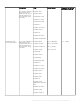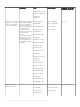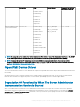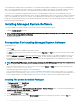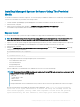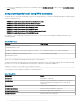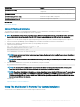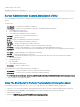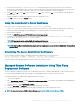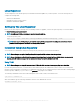Install Guide
5 Execute the script with the sh srvadmin-install.sh command and accept the terms of the end-user license agreement.
Executing the command displays a list of component options. If any of the components are already installed, then those components
are listed separately with a check mark next to them. The Server Administrator installation options are displayed.
6 Press <c>to copy, <i> to install, <r> to reset and start over, or <q> to quit. If you press <c>, you are prompted to enter the absolute
destination path.
When the installation is complete, the script has an option for starting the services.
7 Press <y>to start the services or <Enter> to exit.
Using The Install Script To Run In Silent Mode
Perform these steps for a silent installation using the srvadmin‑install.sh shell script:
1 Log in as root to the system running the supported operating system where you want to install the managed system components.
2 Mount the Dell EMC OpenManage Systems Management Tools and Documentation software into the DVD drive.
3 Mount the DVD, if required.
4 Navigate to <OM DVD mount point>/SYSMGMT/srvadmin/linux/supportscripts.
5 To install the Storage Management Service components, type the command sh srvadmin-install.sh --storage (long
options) OR sh srvadmin-install.sh -s (short options)
NOTE: Long options can be combined with short options, and vice-versa.
6 Start Server Administrator services after the installation by typing the command sh srvadmin-services start.
NOTE
: After installing Server Administrator, log out and then log in again to access the Server Administrator Command Line
Interface (CLI).
Determining The Server Administrator Architecture
Use the following command to identify if the already installed Server Administrator is of 64-bit architecture
rpm -q --queryformat "%{NAME} - %{ARCH}\n" `rpm -qa | grep srvadmin`
The system displays a message identifying the architecture where, x86_64 refers to 64-bit.
Managed System Software Installation Using Third Party
Deployment Software
You can use third-party deployment software, such as Altiris Deployment Solution, VMWare Update Manager (VUM), or Linux Respository
for Yellowdog Updater Modied (YUM), Rug, and Zypper, to install managed systems software on supported systems.
To distribute and install Server Administrator using Altiris Deployment Solution:
1 Start the Altiris application
2 Import OpenManage_Jobs.bin located at SYSMGMT\srvadmin\support\Altiris on the Dell EMC OpenManage Systems Management
Tools and Documentation software
3 Specify a job folder to import OpenManage_Jobs.bin.
4 Modify the Run Script and Copy File tasks to match the deployment environment.
5 Schedule the job to run on the supported systems that are managed from the Altiris Deployment Solution.
NOTE
: For more information on VMWare Update Manager, see Using the VMWare Update Manager (VUM).
Installing Managed System Software On Supported Linux And VMware ESXi 29