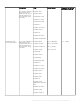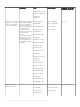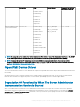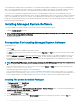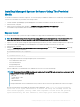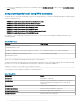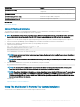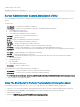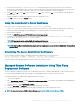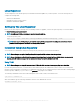Install Guide
Installing Managed System Software Using The Provided
Media
The installer uses RPMs to install each component. The software (DVD) is divided into subdirectories to enable easy custom installation.
To review the software before you install it, follow this procedure:
1 Load the Dell EMC OpenManage Systems Management Tools and Documentation software into the DVD drive.
2 Mount the DVD, if required.
3 When you have mounted the DVD, navigate to: <OM DVD mount point>/SYSMGMT/srvadmin/linux/
The installation script and RPM folder are available under the Linux directory.
Express Install
Use the provided shell script to perform the express installation on supported Linux and VMware ESX operating systems.
NOTE: On the Red Hat Enterprise Linux 6.x operating system, DVDs are auto‑mounted with the -noexec mount option. This
option does not allow you to run any executable from the DVD. Manually mount the DVD and then run executables.
1 Log in as root to the system running the supported operating system where you want to install the managed system components.
2 Mount the Dell EMC OpenManage Systems Management Tools and Documentation software into the DVD drive.
3 Mount the DVD, if required.
4 Navigate to <OM DVD mount point>/SYSMGMT/srvadmin/linux/supportscripts directory. Run the srvadmin-install.sh shell script,
which performs an express installation.
sh srvadmin-install.sh --express
or
sh srvadmin-install.sh -x
The setup program installs the following managed system software features:
• Server Administrator Web Server
• Server Instrumentation
• Storage Management
• Remote Access Controller
Remote enablement is not installed and Server Administrator services do not start automatically.
NOTE
: The Inventory Collector RPM (srvadmin-cm) requires the following RPMs to be preinstalled on servers prior to 11G
running the supported Linux operating system.
• glibc.i686
• compat-libstdc++.i686
• libstdc++.i686
• zlib.i686libxml2.i686
If the dependent RPMs are not installed then Inventory Collector will not function as expected and exits with error messages.
After the selected features are installed, the following message is displayed. iDRAC is an out-of-band management
system that allows system administrators to monitor and manage the PowerEdge Servers and
other network equipment, remotely. iDRAC works regardless of Power status and operating
system functionality. For more information, visit http://pilot.search.dell.com/iDRAC.
Installing Managed System Software On Supported Linux And VMware ESXi
25