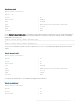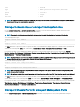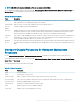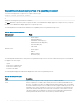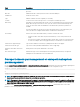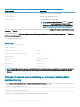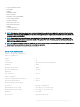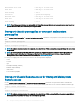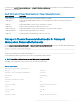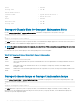CLI Guide
Table 26. Valid Parameters Of Omreport Chassis Pwrmanagement Or Omreport Mainsystem Pwrmanagement
name=value pair Description
unit=<watt | btuphr>
Displays power in the user-specied units.
config=budget
Displays power budget information.
config=profile
Displays power proles information.
NOTE: On PowerEdge 12G systems, profile option is
SysProfile and is grouped under System Prole
Settings
of the BIOS setup group. For more information,
see
BIOS Setup Settings on PowerEdge 12G systems.
For each power management prole in the system, values display for the following elds: Maximum Performance, Active Power Controller,
OS Control, and Custom.
The Custom attributes are: CPU Power and Performance Management, Memory Power and Performance Management, and Fan Power
and Performance Management.
The following is an example output:
Table 27. Output
Power Inventory and Budget
Power Inventory
System Idle Power : 92 W
System Maximum Potential Power : 344 W
Power Budget
Attribute : Enable Power Cap
Values : Enabled
Attribute : Power Cap
Values : 400 W (56%)
NOTE: Power budget requires license to report the details. If the appropriate license is not installed or has expired, the system
does not display the power budget details. For more information, see the
Dell License Manager Guide
at dell.com/support/
manuals.
Omreport chassis pwrmonitoring or omreport mainsystem
pwrmonitoring
Use the omreport chassis pwrmonitoring or omreport mainsystem pwrmonitoring command to view the properties of the system’s power
consumption. The values display either in Watts or BTU/Hr based on the conguration. Type:
omreport chassis pwrmonitoring
or
omreport mainsystem pwrmonitoring
For each power monitoring prole in the system, values display for the following elds:
36
omreport Viewing System Status Using The Instrumentation Service