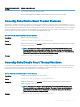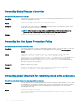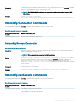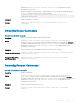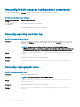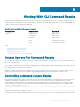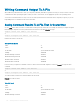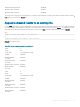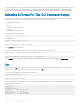CLI Guide
Writing Command Output To A File
When redirecting command results to a le, you can specify a lename (and a directory path if necessary) to which you want to write the
command result. When specifying the path to which you want to write the le, use the appropriate syntax for the operating system.
You can save command results in two ways. You can overwrite any le that has the same name as the output le you specify, or you can
keep adding results of commands to a le of the same name.
Saving Command Results To A File That Is Overwritten
Use the -outc option when you want to overwrite data stored in previously written les. For example, at 11:00 A.M. you capture fan probe
RPM readings for fan probe 0 on the system and write the results to a le called fans.txt. You type:
omreport chassis fans index=0 -outc fans.txt
or
omreport mainsystem fans index=0 -outc fans.txt
Partial results written to the le are:
Table 227. Partial Results
Index : 0
Status : OK
Probe Name : System Board Fan 1 RPM
Reading : 2380RPM
Minimum Warning Threshold : 600RPM
Maximum Warning Threshold : 5700RPM
Minimum Failure Threshold : 500RPM
Maximum Failure Threshold : 6000RPM
Four hours later, you repeat the command. You have no interest in the 11:00 A.M. snapshot as written to fans.txt. You type the same
command:
omreport chassis fans index=0 -outc fans.txt
or
omreport mainsystem fans index=0 -outc fans.txt
The 3:00 P.M. data overwrites the 11:00 A.M. data in the fans.txt le.
Fans.txt now reads as follows:
Table 228. Result
Index : 0
Status : OK
Probe Name : System Board Fan 1 RPM
Reading : 3001RPM
Minimum Warning Threshold : 700RPM
198 Working With CLI Command Results