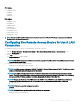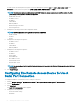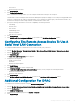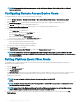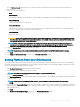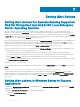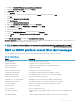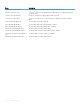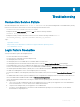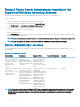Users Guide
2 Navigate to HKLM\SYSTEM\CurrentControlSet\Control\Windows\.
3 Right-click NoIteractiveServices and then click Modify.
4 In Value Data enter 0 and click OK.
5 Close Regedit
6 To add the user to a group, select the group name from the Group drop-down menu and click Add.
7 Click OK.
2 Enabling the Interactive Service Detection
8 Open Services.msc.
9 Navigate to Interactive Service Detection.
10 Right-click Interactive Service Detection and then click Properties.
11 In the General tab, change the Startup Type to Automatic and click Apply.
12 In Service Status click Start.
3 Allowing the service to interact
13 Navigate to DSM SA Data Manager, right-click and then click Properties.
14 In the Logon tab, enable Allow service to interact with desktopand click Apply.
15 Click OK.
Restart DSM SA Data Manager to enable the Interactive Service Detection.
Interactive application - Examples of interactive applications are applications with a graphical user interface (GUI) or that prompt the user
for input in some way such as the pause command in a batch le.
NOTE
: To view the interactive application, a pop up message interactive Services Detection is displayed with the message A
program running on this computer is trying to display a message, click View the message to proceed.
BMC or iDRAC platform events lter alert messages
The following table lists all possible Platform Event Filter (PEF) messages along with a description of each event.
Table 14. PEF Alert Events
Event Description
Fan Probe Failure The fan is running too slow or not at all.
Voltage Probe Failure The voltage is too low for proper operation.
Battery Probe Warning The battery is operating below the recommended charge level.
Battery Probe Failure The battery has failed.
Discrete Voltage Probe Failure The voltage is too low for proper operation.
Temperature Probe Warning The temperature is approaching excessively high or low limits.
Temperature Probe Failure The temperature is either too high or too low for proper operation.
Chassis Intrusion Detected The system chassis has been opened.
Redundancy (PS or Fan) Degraded Redundancy for the fans and/or power supplies has been reduced.
Redundancy (PS or Fan) Lost No redundancy remains for the system's fans and/or power supplies.
Processor Warning A processor is running at less than peak performance or speed.
Processor Failure A processor has failed.
Processor Absent A processor has been removed.
PS/VRM/D2D Warning The power supply, voltage regulator module, or DC to DC converter is pending a failure
condition.
PS/VRM/D2D Failure The power supply, voltage regulator module, or DC to DC converter has failed.
Setting Alert Actions 67