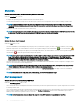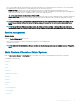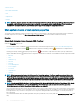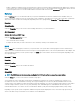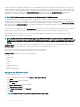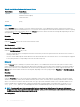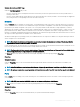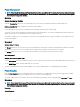Users Guide
Power Management
NOTE: Power Supply Monitoring and Power Monitoring features are available only for systems that have two or more redundant,
hot-swappable powers supplies installed. These features are unavailable for permanently installed, nonredundant power supplies
that lack power management circuitry.
Monitoring
Subtabs: Consumption | Statistics
Under the Consumption tab you can view and manage your system’s Power Consumption information in Watts and BTU/hr.
BTU/hr = Watt X 3.413 (value rounded o to the nearest whole number)
Server Administrator monitors power consumption status, amperage, and tracks power statistic details.
You can also view the System Instantaneous Headroom and System Peak Headroom. The values are displayed in both Watts and BTU/hr
(British Thermal Unit). Power thresholds can be set in Watts and BTU/hr.
The Statistics tab allows you to view and reset your system’s Power tracking statistics like energy consumption, system peak power, and
system peak amperage.
Management
Subtabs: Budget | Proles
The Budget tab allows you to view the Power Inventory attributes like System Idle Power and System Maximum Potential Power in Watts
and BTU/hr. You can also use the Power Budget option to Enable Power Cap and set the Power Cap for your system.
The Proles tab allows you to choose a power prole to maximize your system’s performance and conserve energy.
Alert Management
Subtabs: Alert Actions | SNMP Traps
Use the Alert Actions tab to set system alert actions for various system events like System Power Probe Warning and System Peak Power.
Use the SNMP Traps tab to congure SNMP traps for your system.
Certain Power Management features may be available only on systems enabled with the Power Management Bus (PMBus).
Power Supplies
Click the Power Supplies object to manage your system’s power supplies. Server Administrator monitors power supply status, including
redundancy, to ensure that each power supply present in your system is functioning properly.
The Power Supplies object action window can have the following tabs, depending on the user's group privileges: Properties and Alert
Management.
NOTE
: Power Supply Monitoring and Power Monitoring features are available only for systems that have two or more redundant,
hot-swappable power supplies installed. These features are unavailable for permanently installed, non-redundant power supplies
that lack power management circuitry.
Properties
Subtab: Elements
50
Server Administrator services