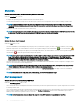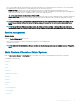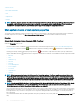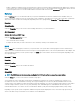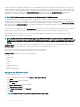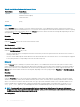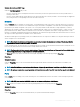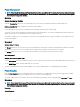Users Guide
On the 12th generation PowerEdge and later systems, the congurable BIOS features are grouped as specic categories. The categories
include Debug Menu, System Information, Memory Settings, Processor Settings, SATA Settings, Boot Settings, Boot Option Settings, One-
Time Boot, Network Settings, Integrated Devices, Slot Disablement, Serial Communication, System Prole Settings, System Security, and
Miscellaneous Settings. For example, on the System BIOS Settings page, when you click the Memory Settings link, the features
pertaining to the system memory appear. You can view or modify the settings by navigating to the respective categories.
NOTE: One-Time Boot category is not supported on the 13th generation of PowerEdge systems.
The congurable BIOS features are grouped as specic categories. The categories include Debug Menu, System Information, Memory
Settings, Processor Settings, SATA Settings, Boot Settings, Boot Option Settings, Network Settings, Integrated Devices, Slot Disablement,
Serial Communication, System Prole Settings, System Security, and Miscellaneous Settings. For example, on the System BIOS Settings
page, when you click the Memory Settings link, the features pertaining to the system memory appear. You can view or modify the settings
by navigating to the respective categories.
You can set a BIOS Setup password, on the System Security page. If you have set the setup password, enter the password to enable and
modify the BIOS settings. Else, the BIOS settings appear in a read-only mode. Restart the system after setting the password.
When pending values from the previous session exist or the inband conguration is disabled from an out-of-band interface, Server
Administrator does not allow BIOS Setup conguration.
NOTE: The NIC conguration information within the Server Administrator BIOS setup may be inaccurate for embedded NICs.
Using the BIOS setup screen to enable or disable NICs might produce unexpected results. It is recommended that you perform all
congurations for embedded NICs through the actual System Setup screen that is available by pressing <F2> while a system is
booting.
Full Power Cycle- This new feature will allow the server administrators to power cycle the device using the OpenManage GUI or CLI. The
Full Power Cycle allows the administrator to perform a DC power cycle followed by an AC power cycle.
DC power cycle- Restarts the server but the auxiliary devices are not interrupted.
AC power cycle- Restarts the auxiliary devices and connects the user to the server.
Full Power Cycle includes power cycle of the following devices:
• Server
• BMC/iDRAC
• CPLD
• Sensors
• LCD
• Field Replaceable Unit
• Titan
• Network Daughter Card
Setting Virtual AC Power Cycle
To set Virtual AC Power Cycle:
1 In the Server Administrator window, expand System > Main System Chassis.
2 Click BIOS.
The BIOS Properties window is displayed.
3 Click the Setup tab.
The System BIOS Settings window is displayed.
4 Click Miscellaneous Settings link.
5 Under Power Cycle Request, select Virtual AC.
6 Click Apply.
NOTE
: Restart the server to successfully change the power cycle setting.
46 Server Administrator services